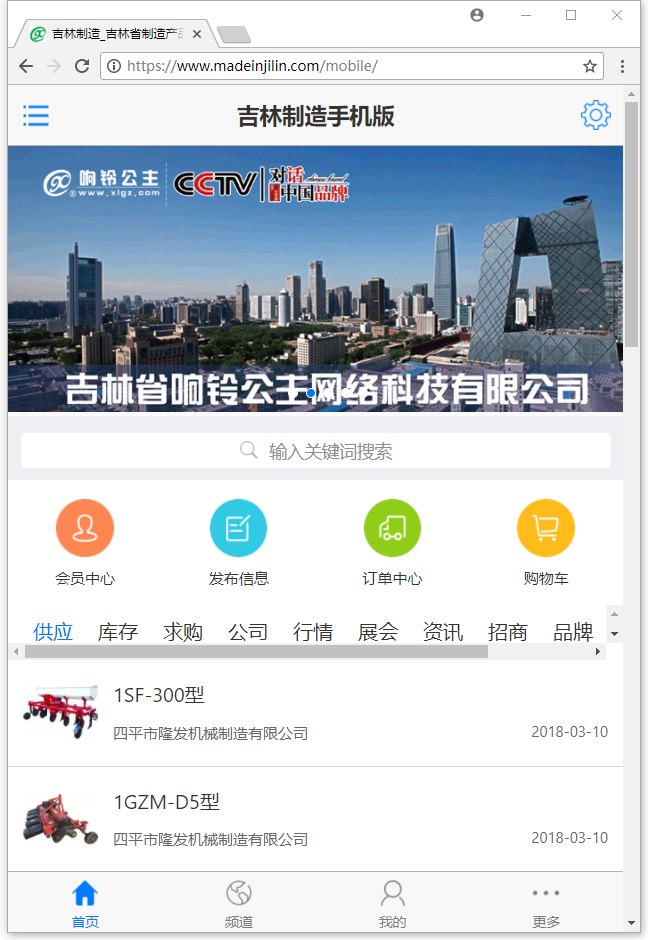
Figure 1
2. Click on the navigation bar below and enter the third column "Mine" (see Figure 2).
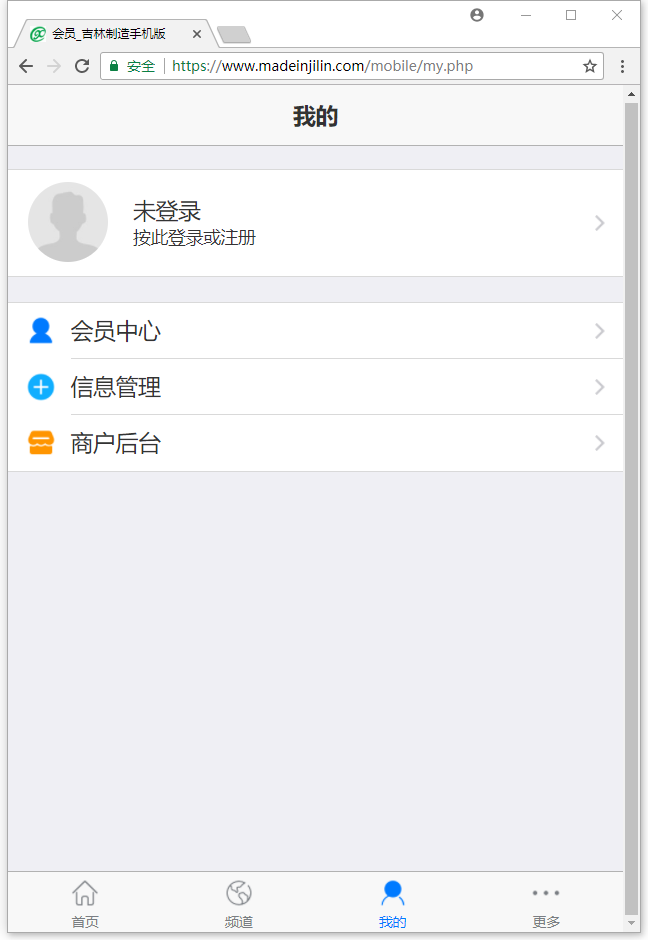
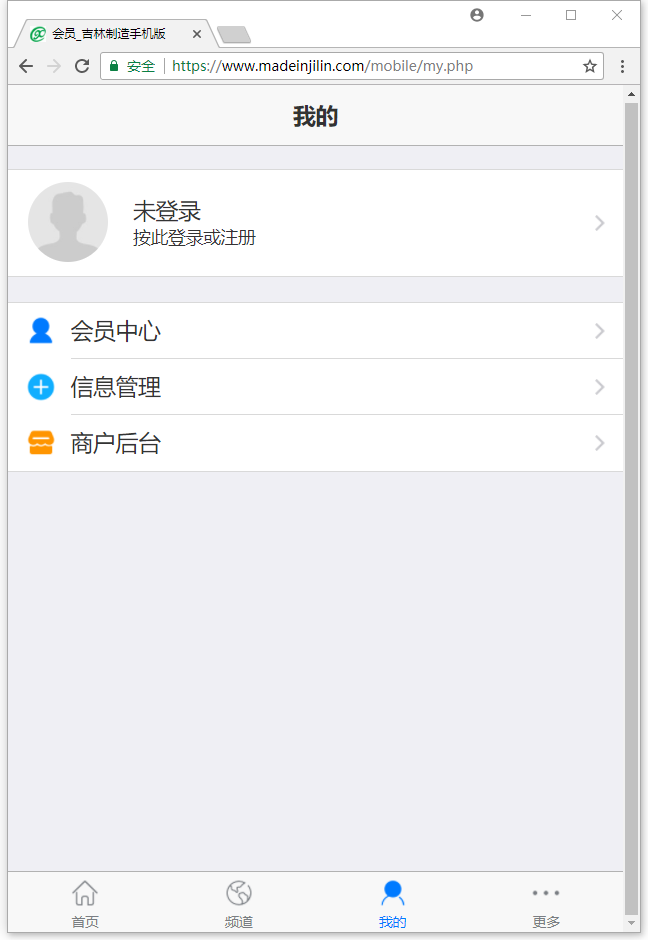
Figure 2
3. Click "Not logged in" at the top to enter the login page, enter the account, password and verification code, and click login (as shown in Figure 3).
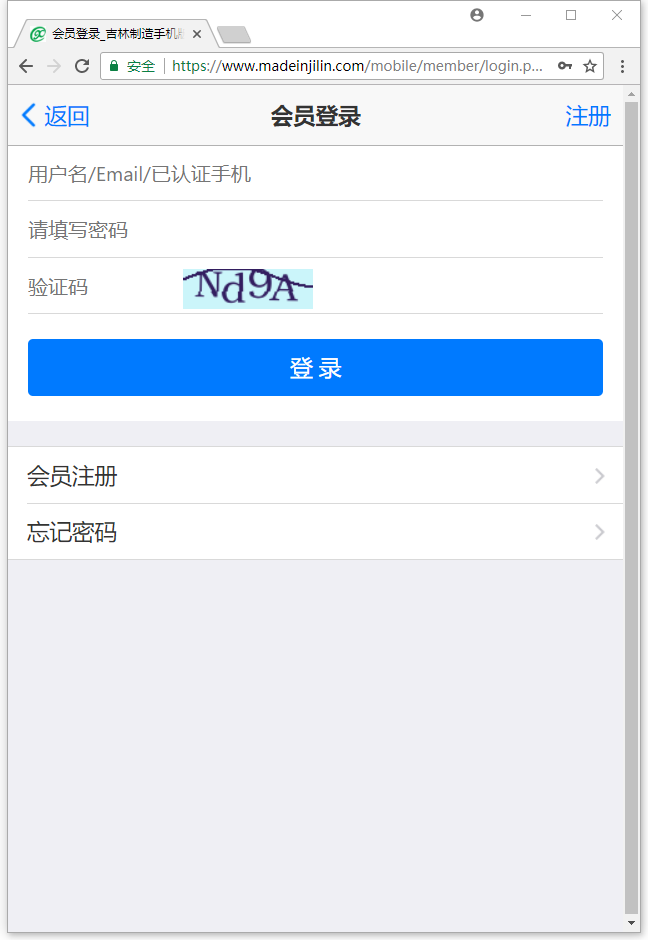
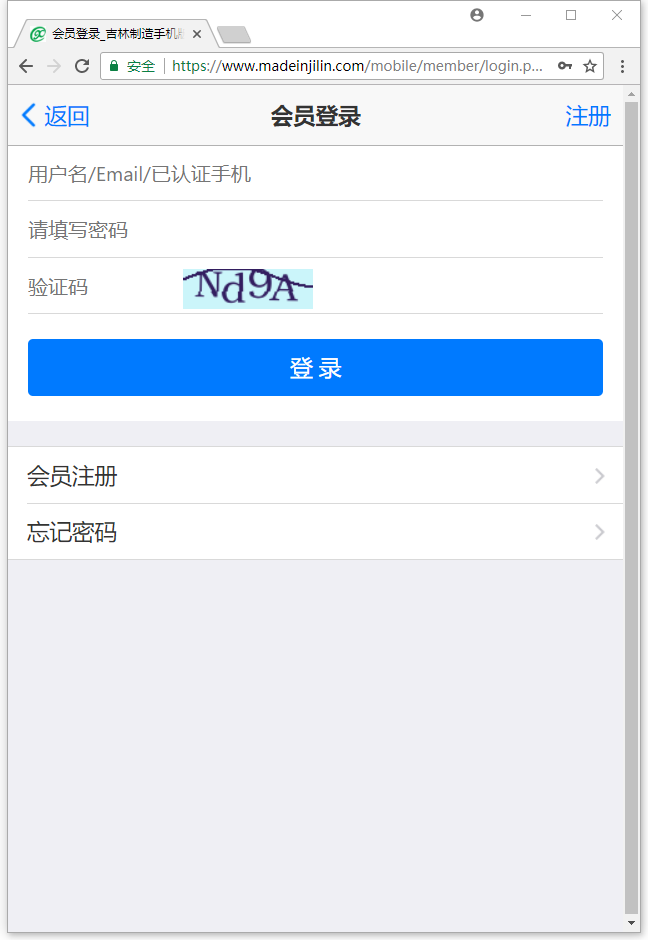
Figure 3
After login, enter the page in Figure 4, you can see that "not logged in" has become the company nickname, and the login account is also displayed below.
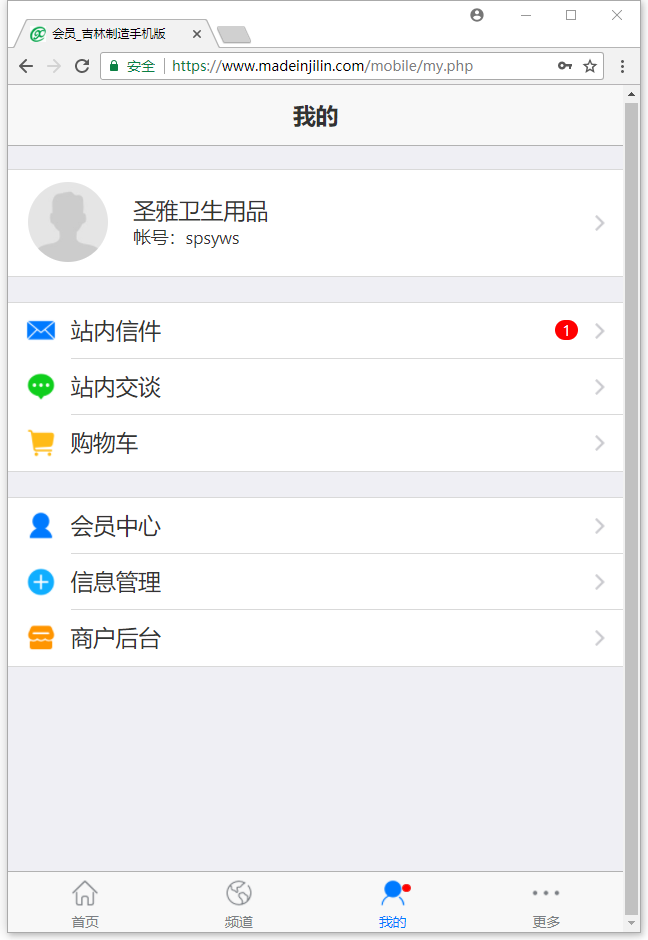
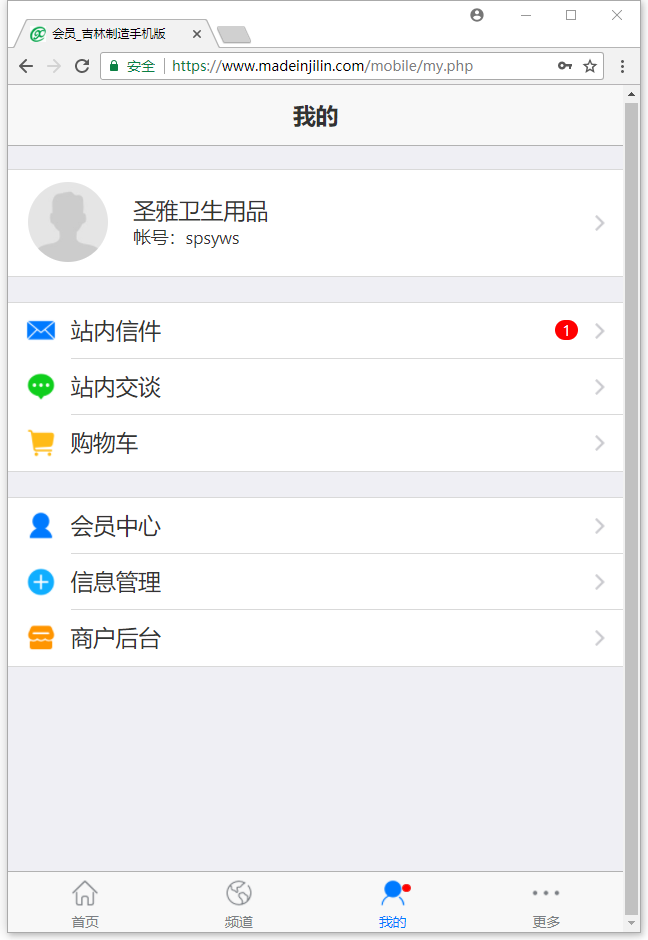
Figure 4
5. If you want to publish information, click the Information management column to enter the information management page (see Figure 5), where you can publish inventory, supply and various information.
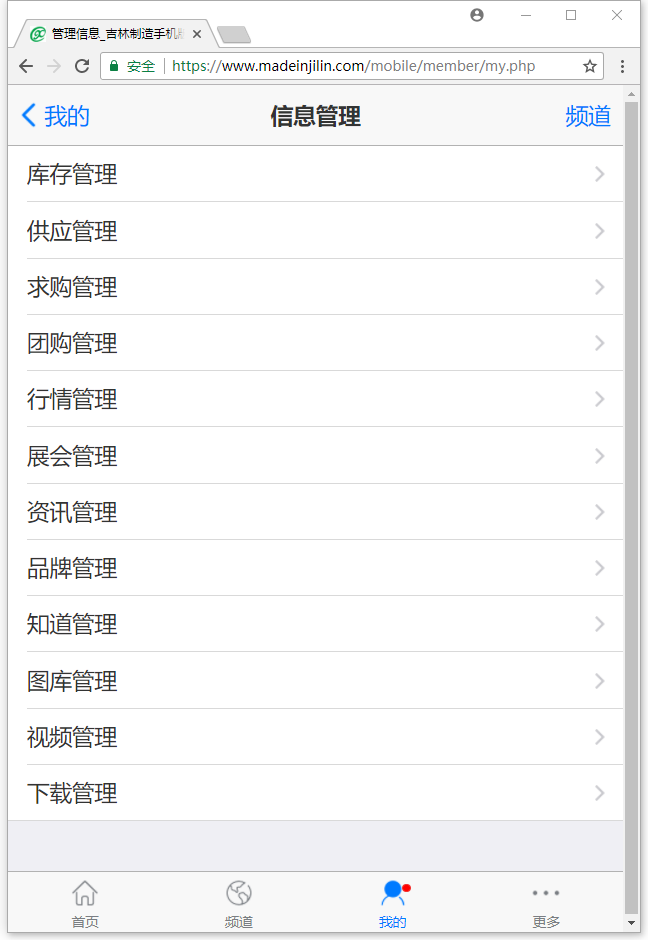
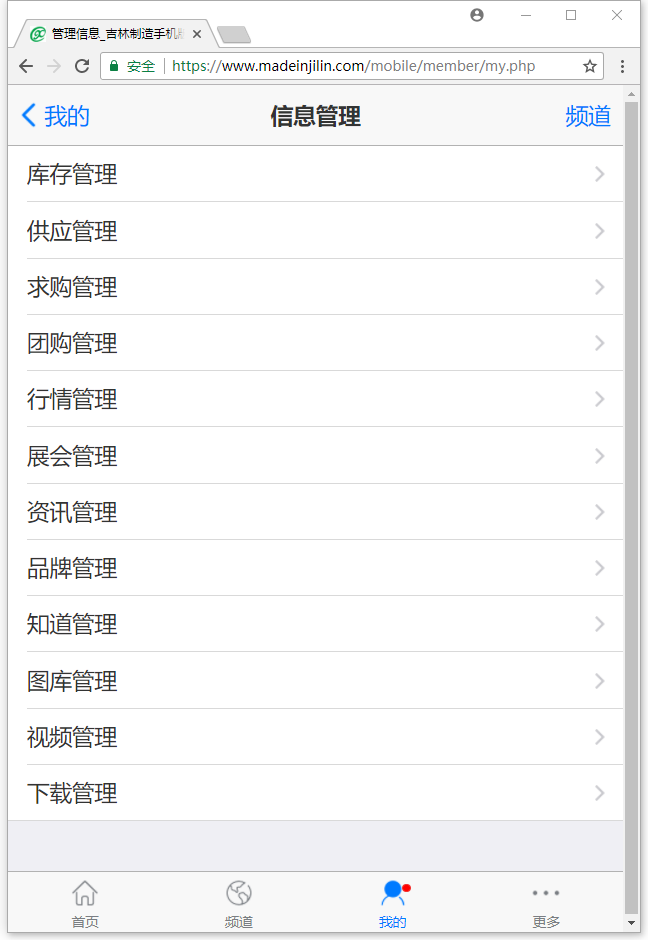
Figure 5
Take "Supply" as an example, briefly explain the product release process, and other information release is similar, click "Supply" to enter "Supply management" (see Figure 6).
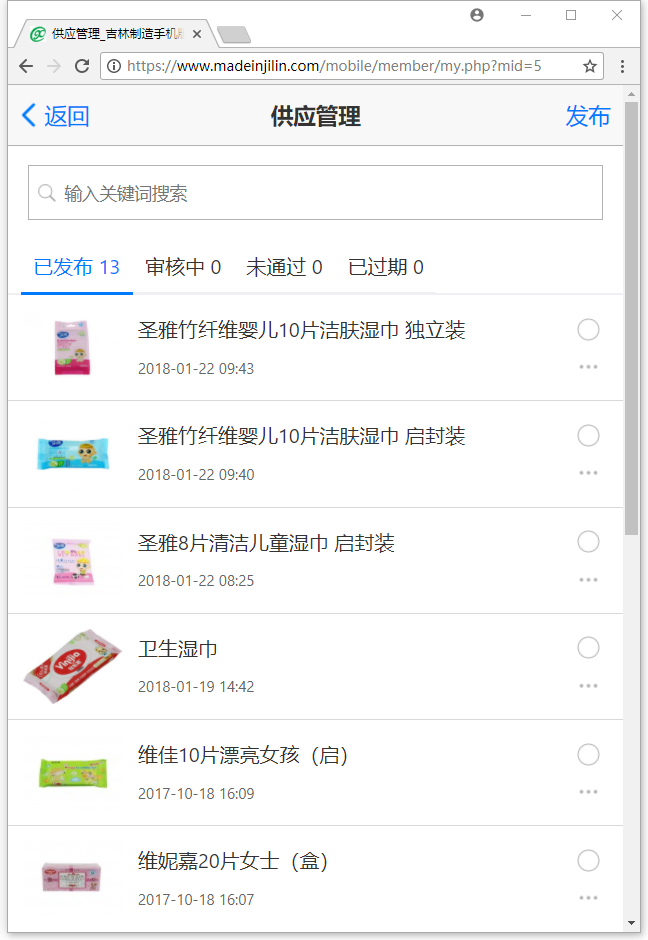
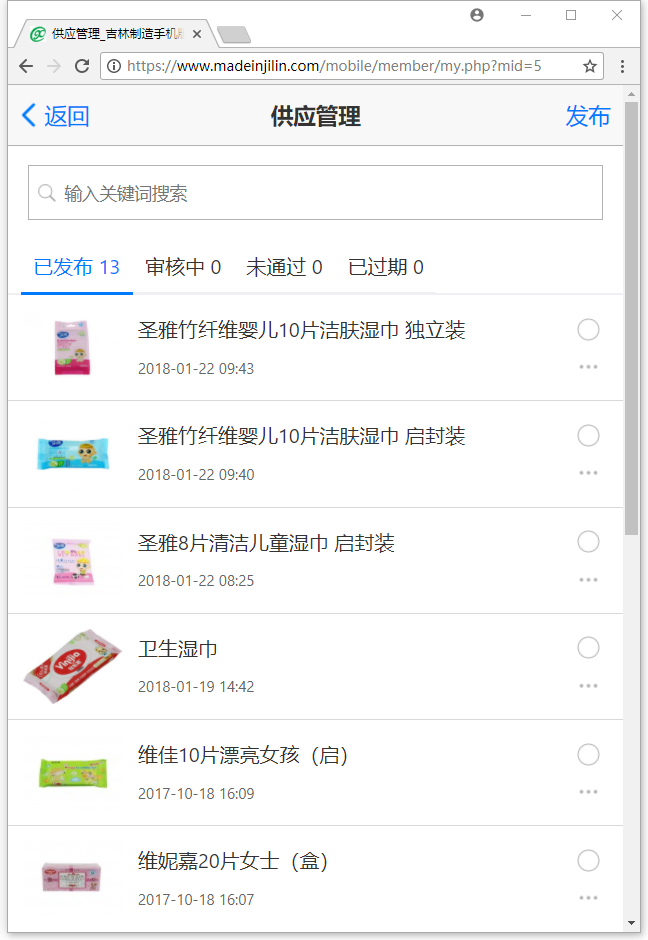
Figure 6
7. Click on the upper right corner to publish, and you can enter the publication page (as shown in Figure 7). Fill in the required fields with red asterisks and publish.
It is recommended to fill in the product name, and then select the corresponding industry classification, the album picture shows the product picture, click the plus sign to upload three (Figure 8), fill in the detailed description, you can also click the first icon to upload more pictures, the expiration time is not selected as long-term valid.
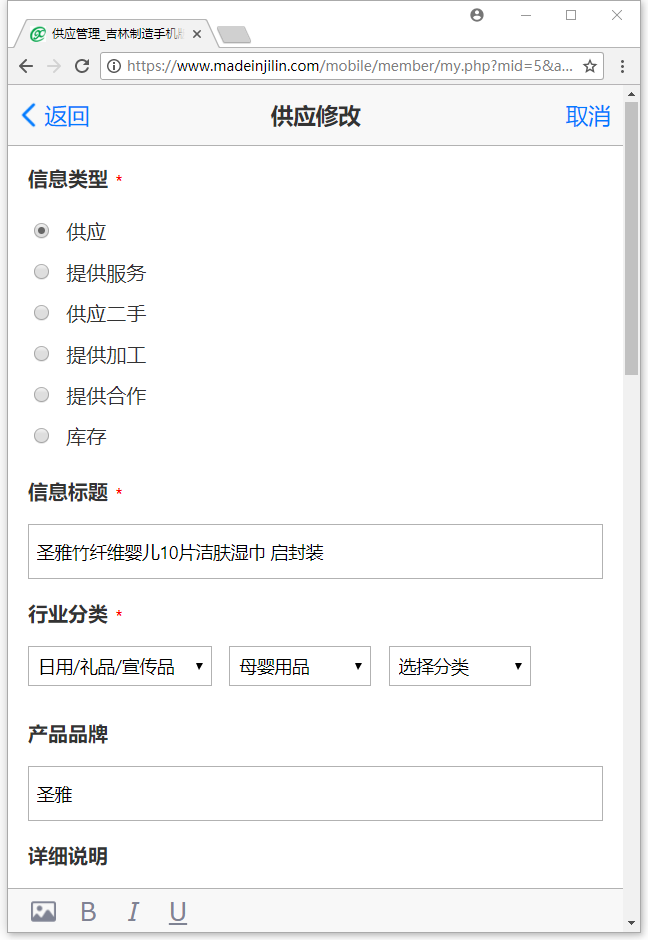
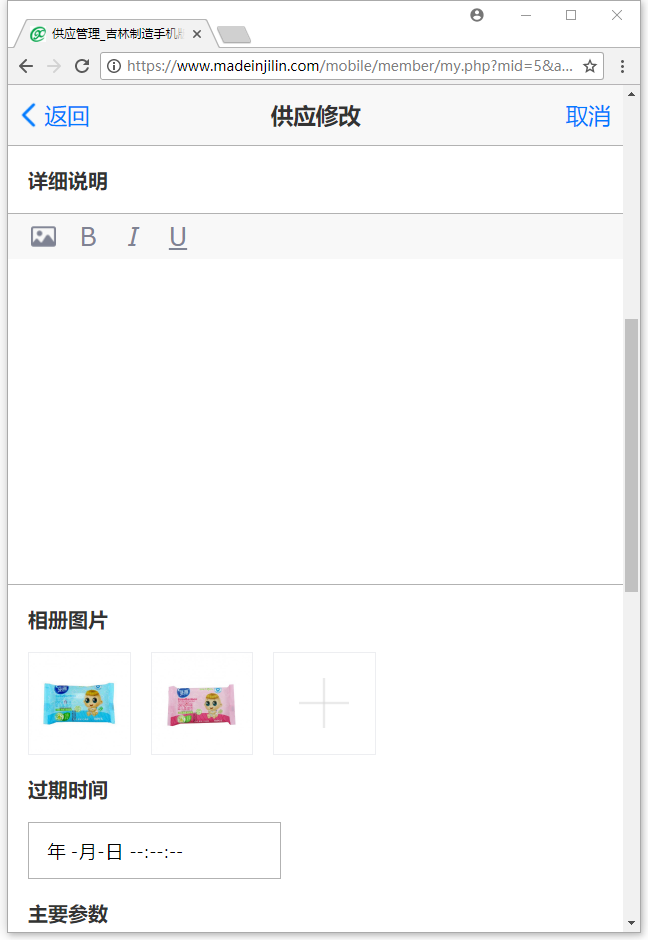
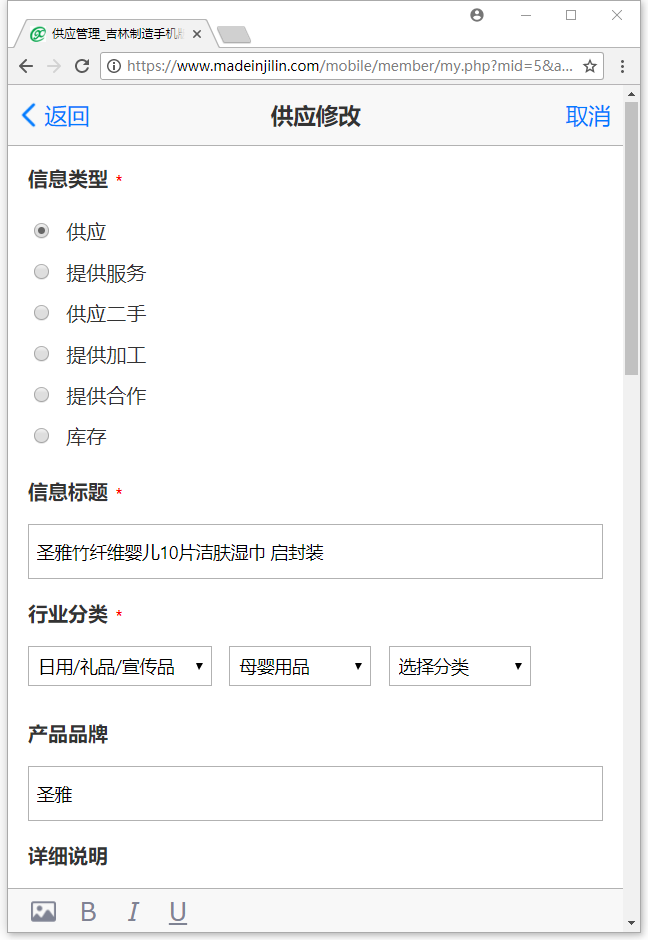
Figure 7
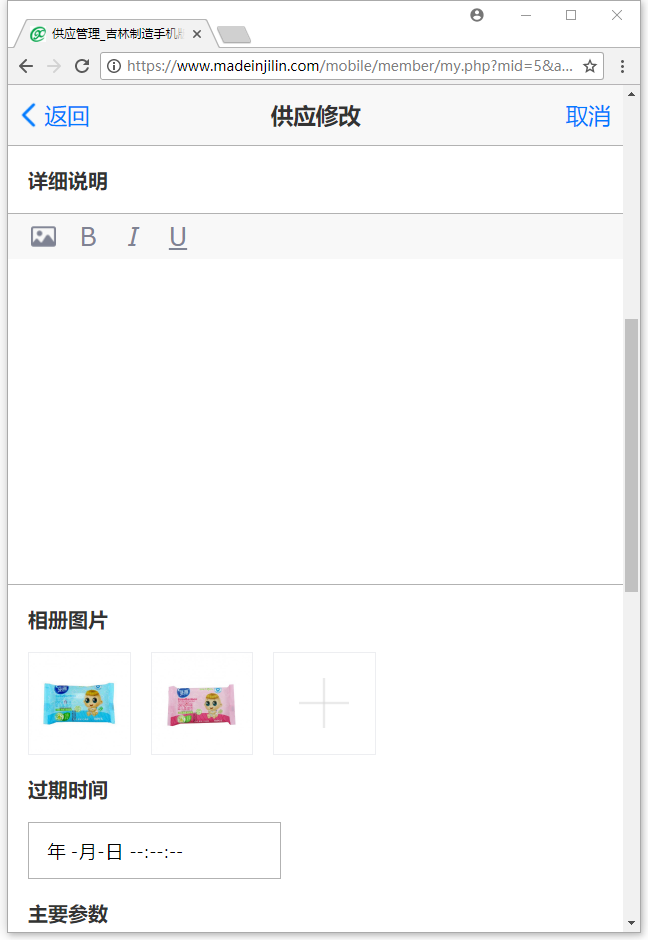
FIG. 8
8. On the "Supply management" page, the information is divided into published, audited, failed, and expired states (see Figure 9). The newly released information needs to be reviewed by the Jilin manufacturing administrator, and will become published after the review is completed. Here you can also modify and delete published products, click on the right side of the product... That's it.
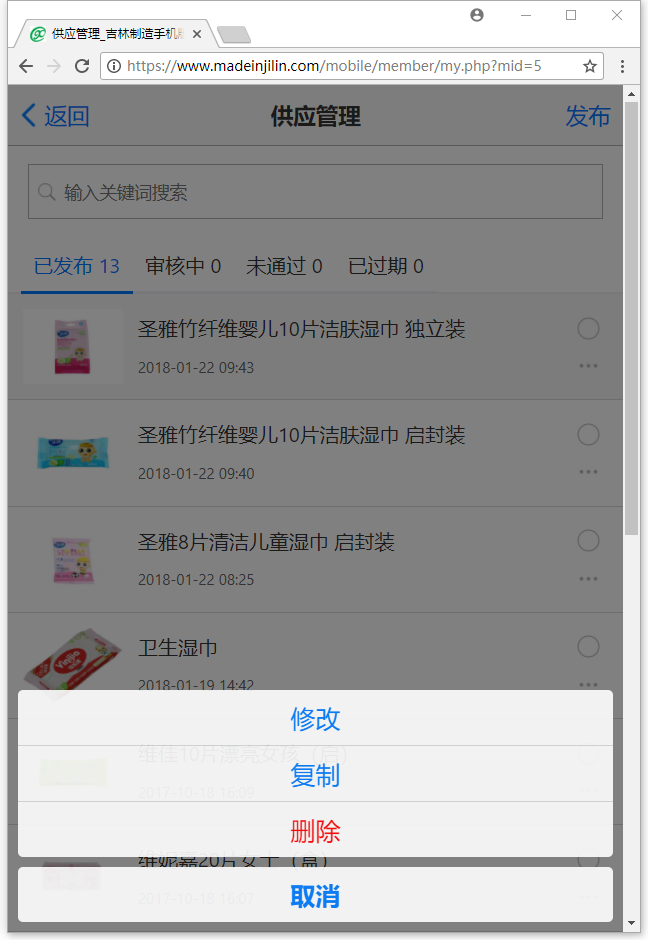
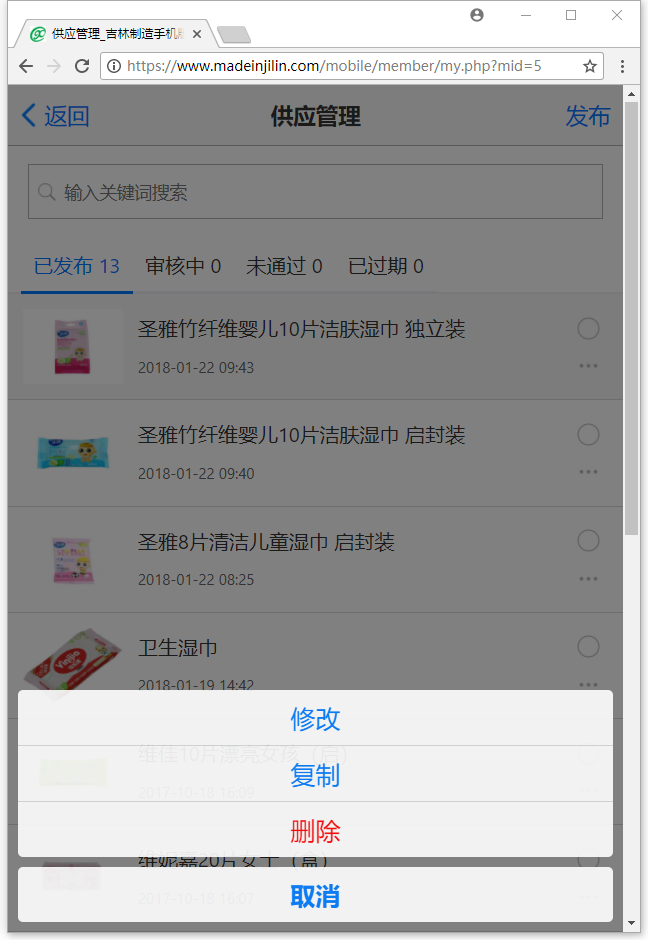
Figure 9
9. In the "Supply Management" page, click the product picture of the released product to see the actual effect of the launch (see Figure 10).
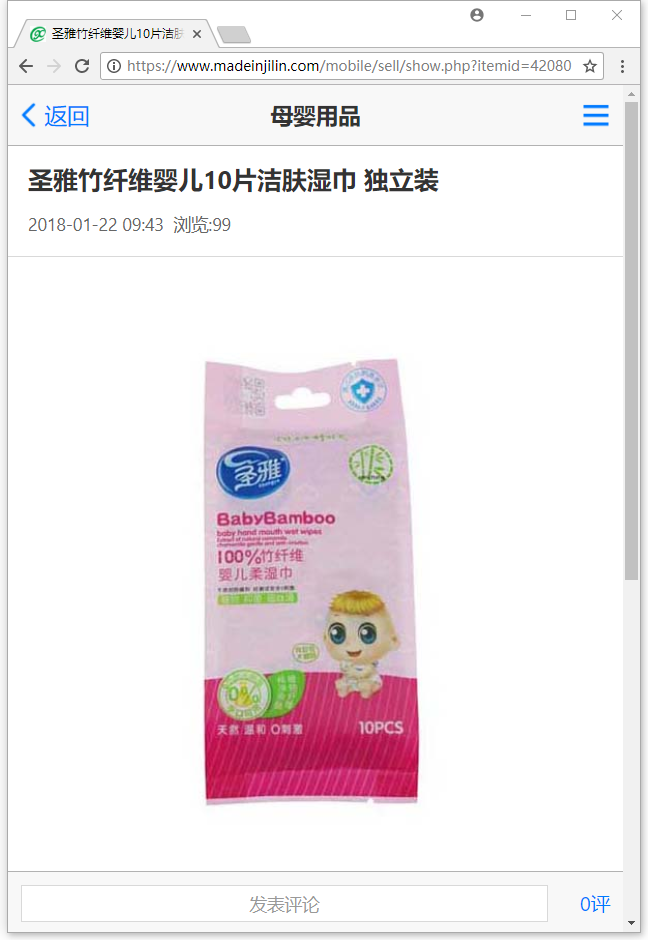
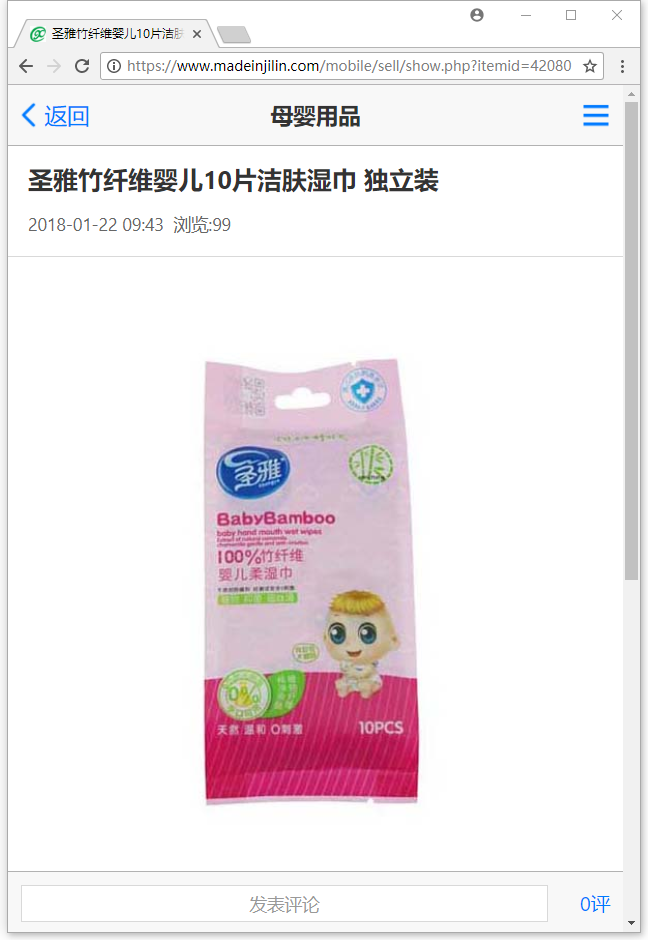
Figure 10
10. If there is an order, you can click the "Order Management" column in the "Merchant Background" column of the "My" page to manage it (Figure 11).
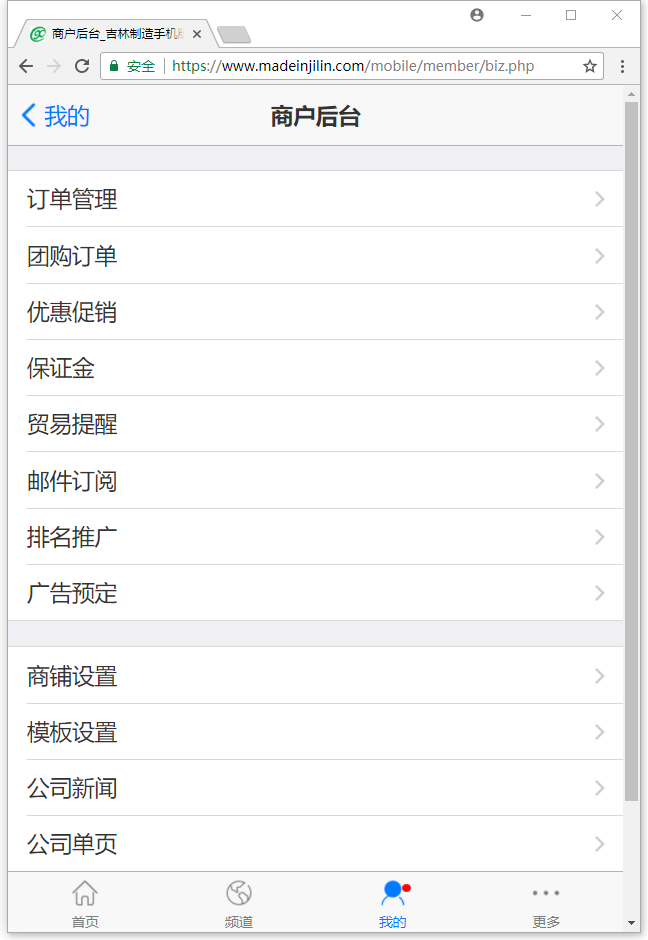
Figure 11
 Customer service hotline:
Customer service hotline:

 Target is closed.
Target is closed.