LabVIEW 2013 installation graphic detailed tutorial
LabVIEW 2013 is a development environment similar to C and BASIC. The LabVIEW development environment integrates all the tools needed by engineers and scientists to quickly build a variety of applications. Many users are looking for the installation method of this software. In this regard, the script home Xiaobian will bring you a detailed graphic installation tutorial.
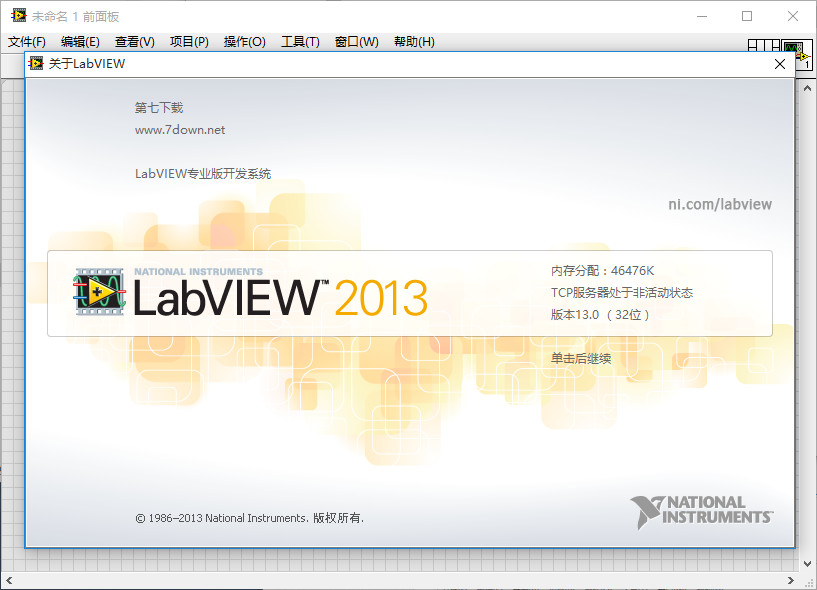
LabVIEW 2013 64-bit / 32-bit Simplified Chinese Special Edition (with registration machine + installation tutorial)
- Type: Programming tool
- Size: 1.37GB
- Language: Simplified Chinese
- Time: 2017-04-30
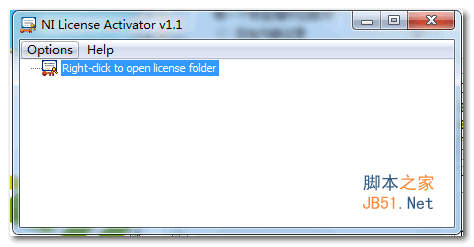
LabVIEW 2013 Registry 64-bit / 32-bit Universal Edition Green Free Edition (with instructions for use)
- Type: Programming tool
- Size: 553KB
- Language: Simplified Chinese
- Time: 2017-04-30
1. First download and decompress the file on this site. Due to large file attachment uploaded in Baidu web disk. Many netizens know that Baidu web disk download speed is very slow, here, the script home Xiaobian to recommend a Baidu web disk unlimited speed version, you can quickly download software. Then install the software.

Baidu cloud Manager no speed limit version v5.6.2 official version [Baidu cloud disk speed limit cracking]
- Type: Network share
- Size: 10MB
- Language: Simplified Chinese
- Time: 2017-08-02
2. Double-click the downloaded file. You will be prompted to extract the file, and the default extract path is C:\National Instruments Downloads\LabVIEW Chinese\2013. Then click "Unzip" as shown below

3. Then the software automatically decompresses, as shown in the following figure
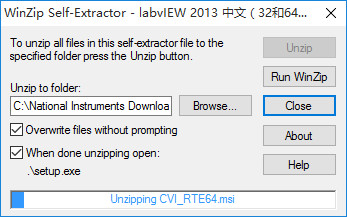
4. Finally, the software prompts the following window, decompress successfully, click "OK". As shown below
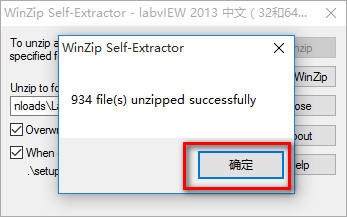
5. Then the software will automatically pop up the installation window. Click "Next" to continue, as shown below
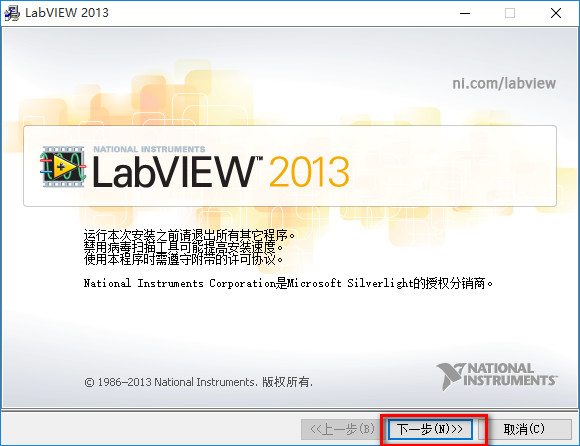
6. Next you need to enter the user information, for example, Script Home www.jb51.net. Then click "Next" as shown below
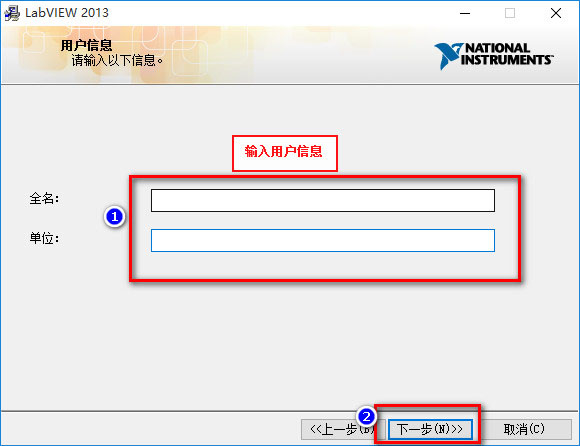
7. Next, we need to enter the serial number, here we directly click "Next". Do not enter the serial number for the time being. As shown below
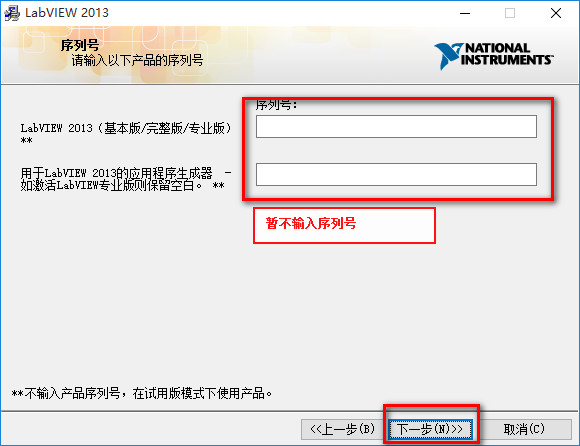
8. Set the software installation path, directly use the default or change it yourself, jb51 Xiaobian uses the default. Then click "Next".

9.. Select the default installation component and click "Next" without changing it. As shown below

10. Next select Product Notification, select "Product not updated" and click "Next".

11. Prompt for installation license agreement. Select "I accept..." . Click "Next" as shown below

12. Continue to accept. Click "Next".
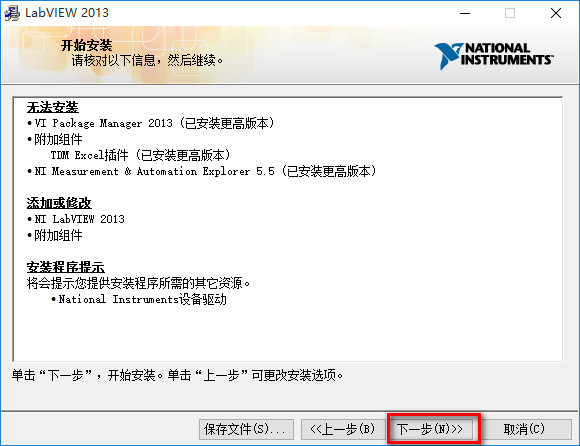
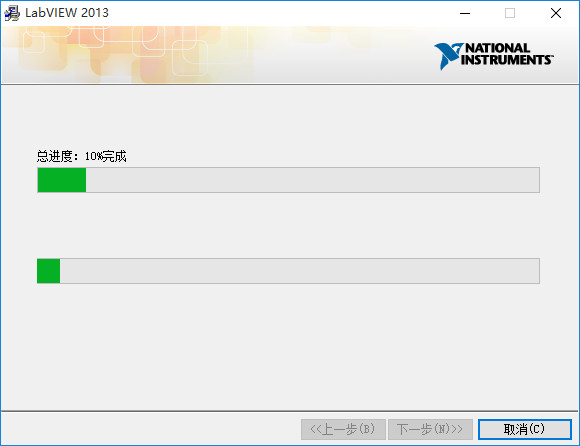
13. When approaching completion, this interface pops up and select No support required;

14. Click "Next" as shown below
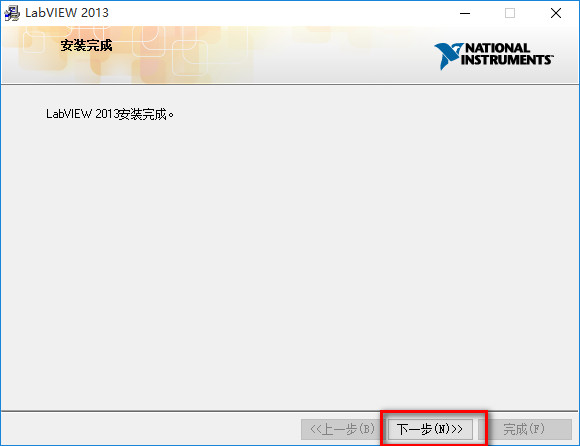
15. When you are prompted to restart your computer, select "Restart later".
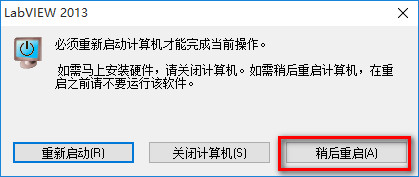
16. Next, open the software.
17. After running, the following interface will appear. Right-click and select Active, and turn the gray box in the interface from gray to green.
18. Finally, open the software.
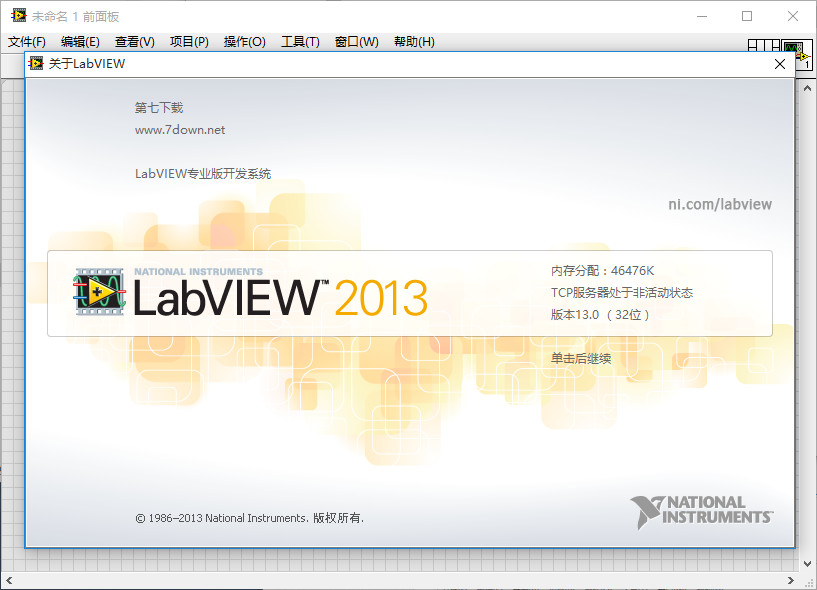
The above is the script home small series for you to bring LabVIEW 2013 installation graphic detailed tutorial, I hope to help you, if you have questions, you can leave us a message in the comment box below oh. We will do our best to answer your questions. Thank you for your continued support, and please stay tuned for future tutorials and software from Script House.
Related article
-
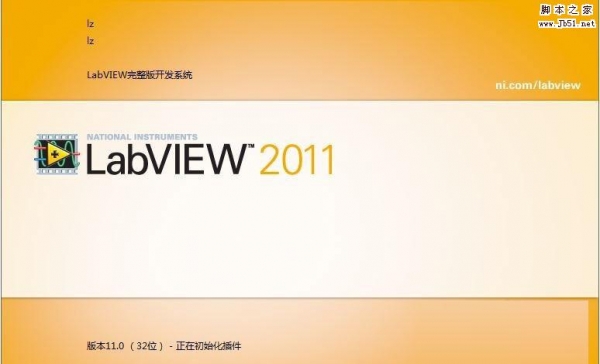
Can LabVIEW2011 open LabVIEW2016? Compatibility questions between different versions of LabVIEW
Recently, many netizens asked Xiaobian LabVIEW2011 can open LabVIEW2016? labview2016 Can I open labview8.6? In fact, this all involves compatibility issues, today Xiaobian will give you one answer about LabVIEW between different versions2018-02-11 -
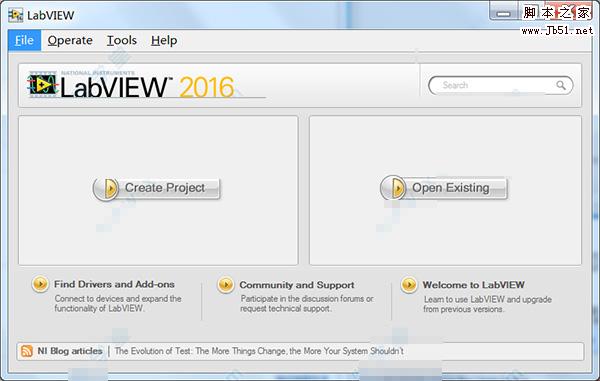
LabVIEW2016 installation graphic detailed tutorial (with download address)
How to install LabVIEW2016? Is a lot of new users want to know the problem, today Xiaobian will bring you a very detailed LabVIEW2016 installation tutorial, and accompanied by the installation program download, the need of friends welcome to learn2020-04-18 -
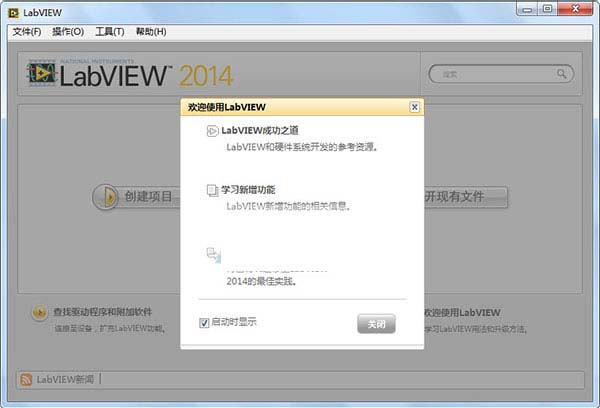 How to install labview 2014? How to hack labview 2014? And how to activate labview 2014? In response to this series of problems, this article will introduce labview 2014 installation + cracking + activation tutorial in detail2017-04-30
How to install labview 2014? How to hack labview 2014? And how to activate labview 2014? In response to this series of problems, this article will introduce labview 2014 installation + cracking + activation tutorial in detail2017-04-30 -
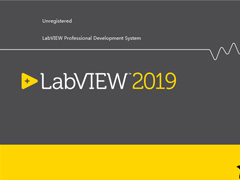
How to install LabView 2019? NI LabView 2019 installation activation tutorial illustrated in detail
LabVIEW is a graphical programming platform that can help engineers complete a series of steps from design to testing and the development of large and small systems. This time, we mainly bring you a super detailed NI LabView 2019 installation activation tutorial. I hope you can2019-06-14


Latest comments