WindowsServer2019 WSUS installation detailed steps illustrated tutorial
What is WSUS?
WSUS, short for Windows Server Update Services, supports updates for all Microsoft products, including Windows OS, Office, SQL Server, MSDE, and Exchange Server.
What does WSUS do?
With WSUS, the Windows upgrade server on the internal network, all Windows updates are centrally downloaded to the WSUS server on the internal network, and all computers on the network are updated through the WSUS server. Especially in the environment of thousands or tens of thousands of people, this saves network resources to a large extent, avoids the waste of external network traffic and improves the efficiency of computer updates in the internal network.
0x01 Deployment starts
Server Manager → Add roles and features;

Before starting, the next step;

Installation type, select role-based or function-based installation, next step;
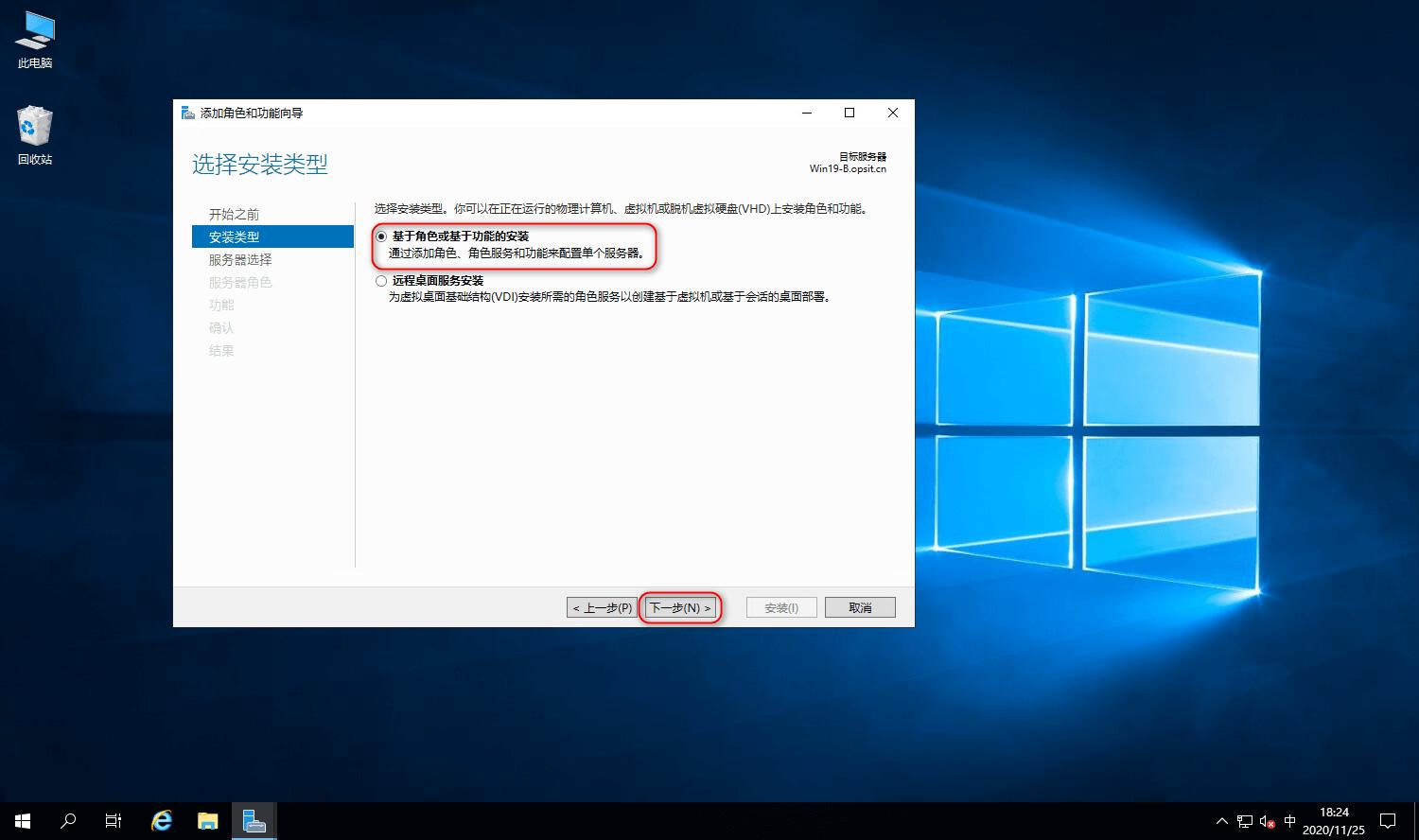
Select the server, select the server from the server pool, the next step;

Server role, select Windows Server Update service, and select Add function in the pop-up window.
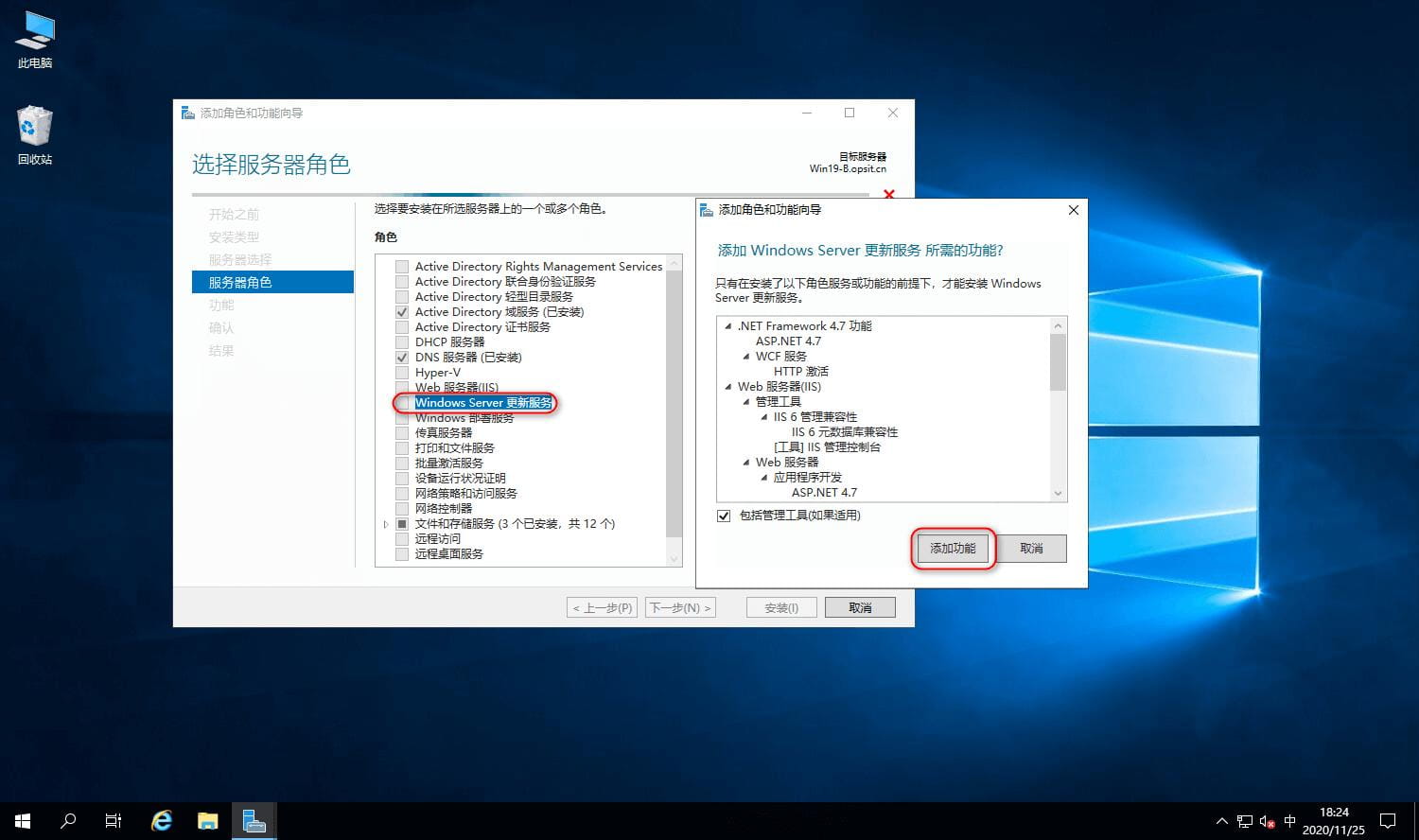
Server role, Windows Server Update service is selected, go to the next step.

WSUS, keep default, next step;
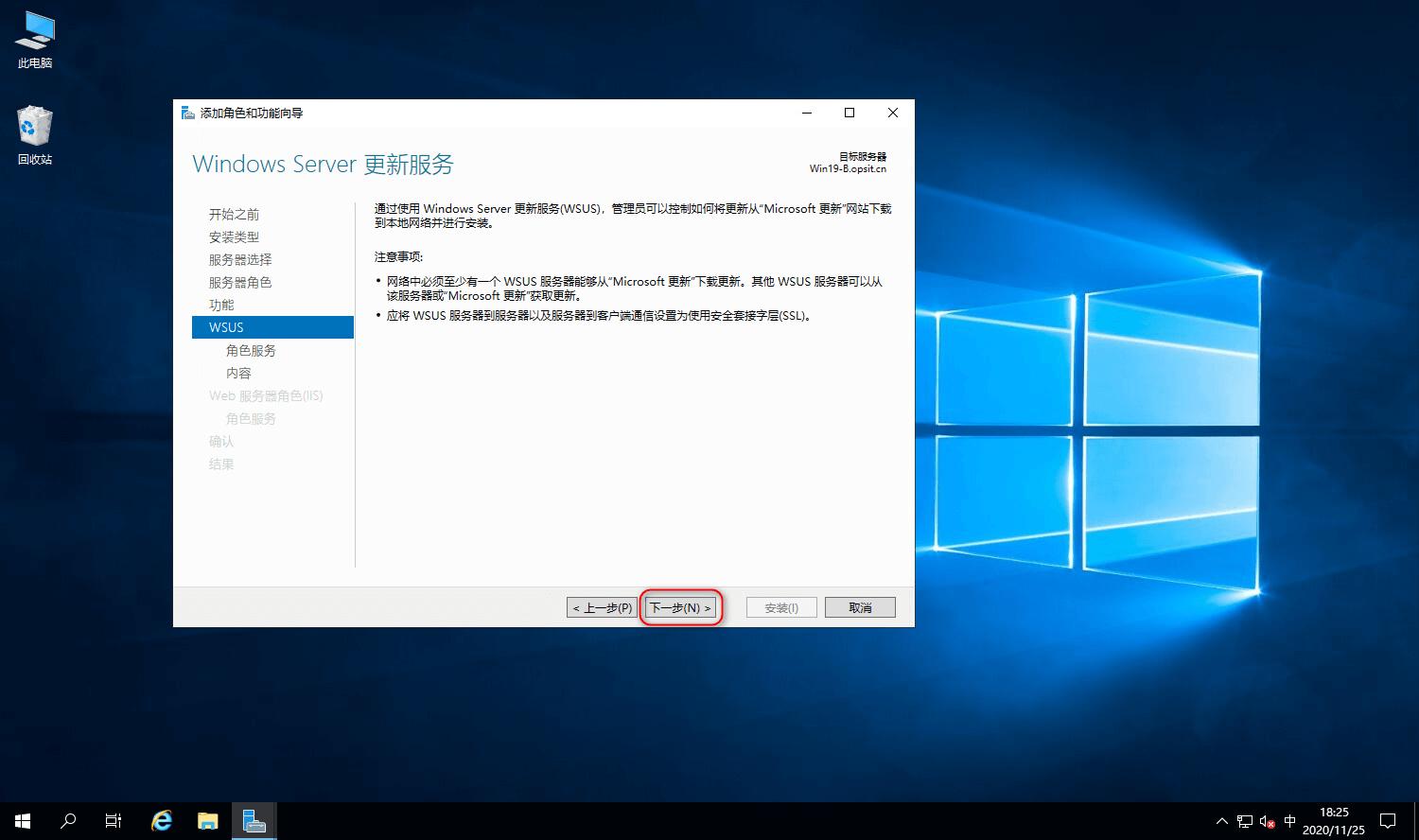
Role services, check WID Connectivity, WSUS services, the next step; (WID is the database that comes with WSUS; SQL Server is also an option.)
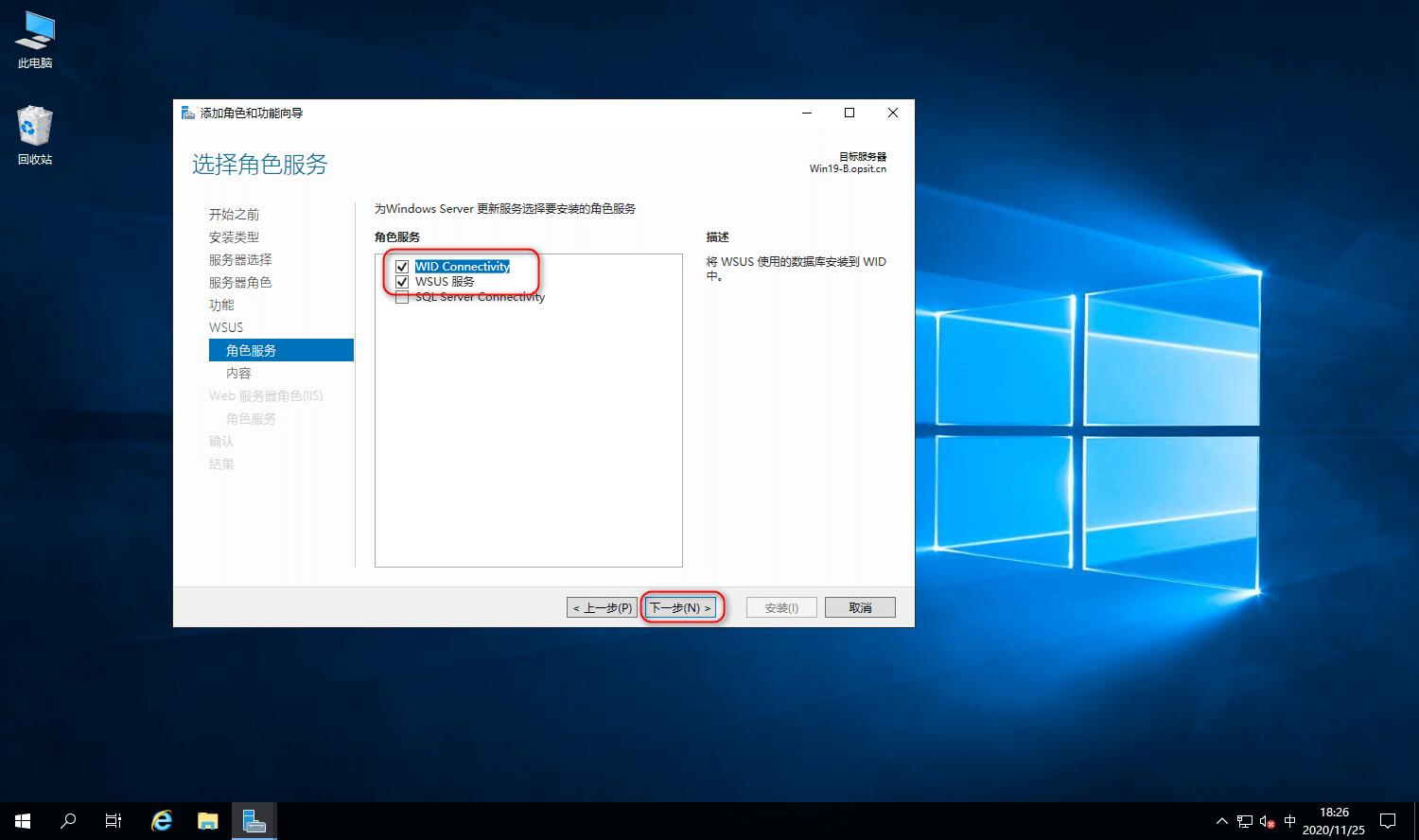
Content, set the location where WSUS downloaded patches are stored, next;
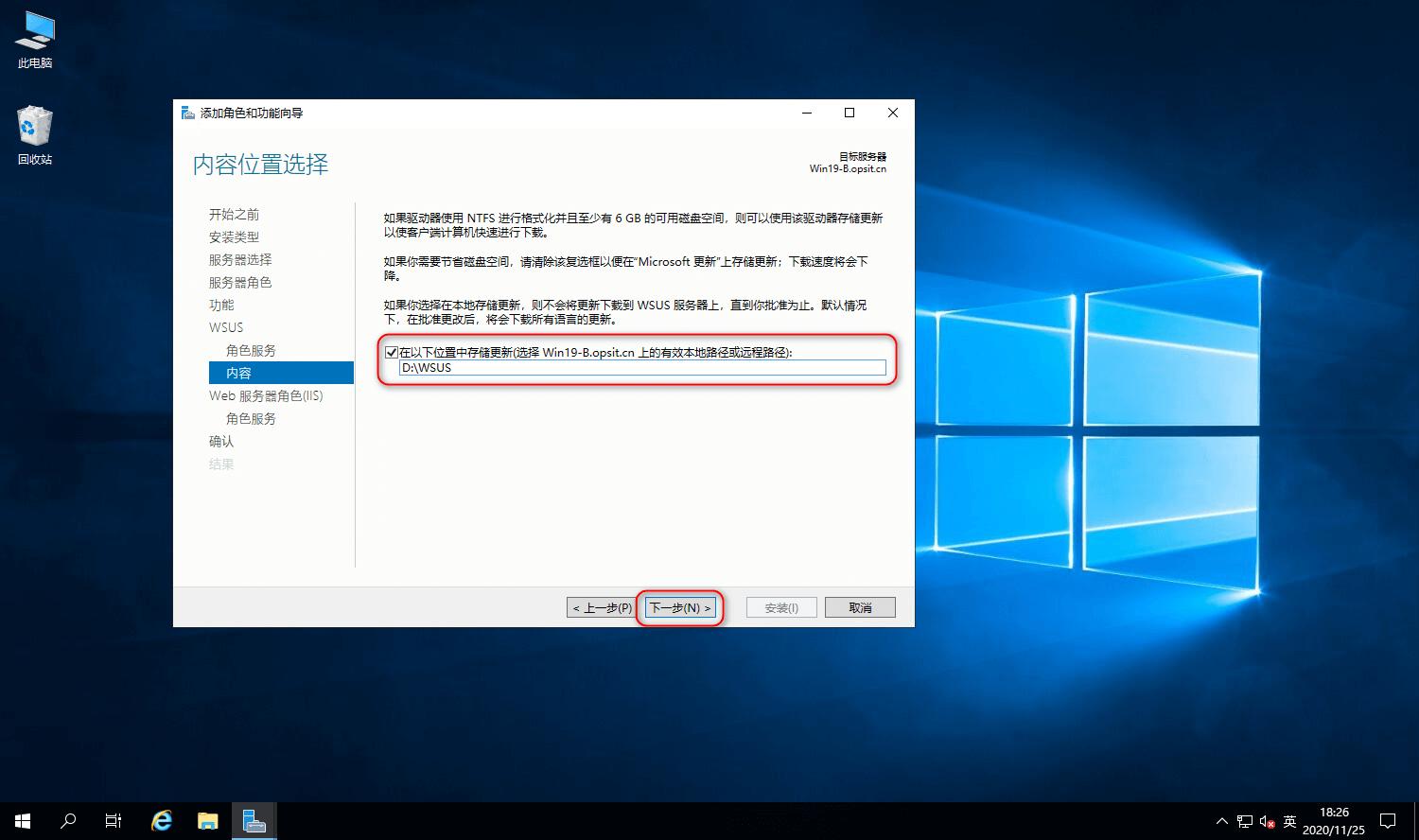
Keep the Web server role (IIS) default, next step;
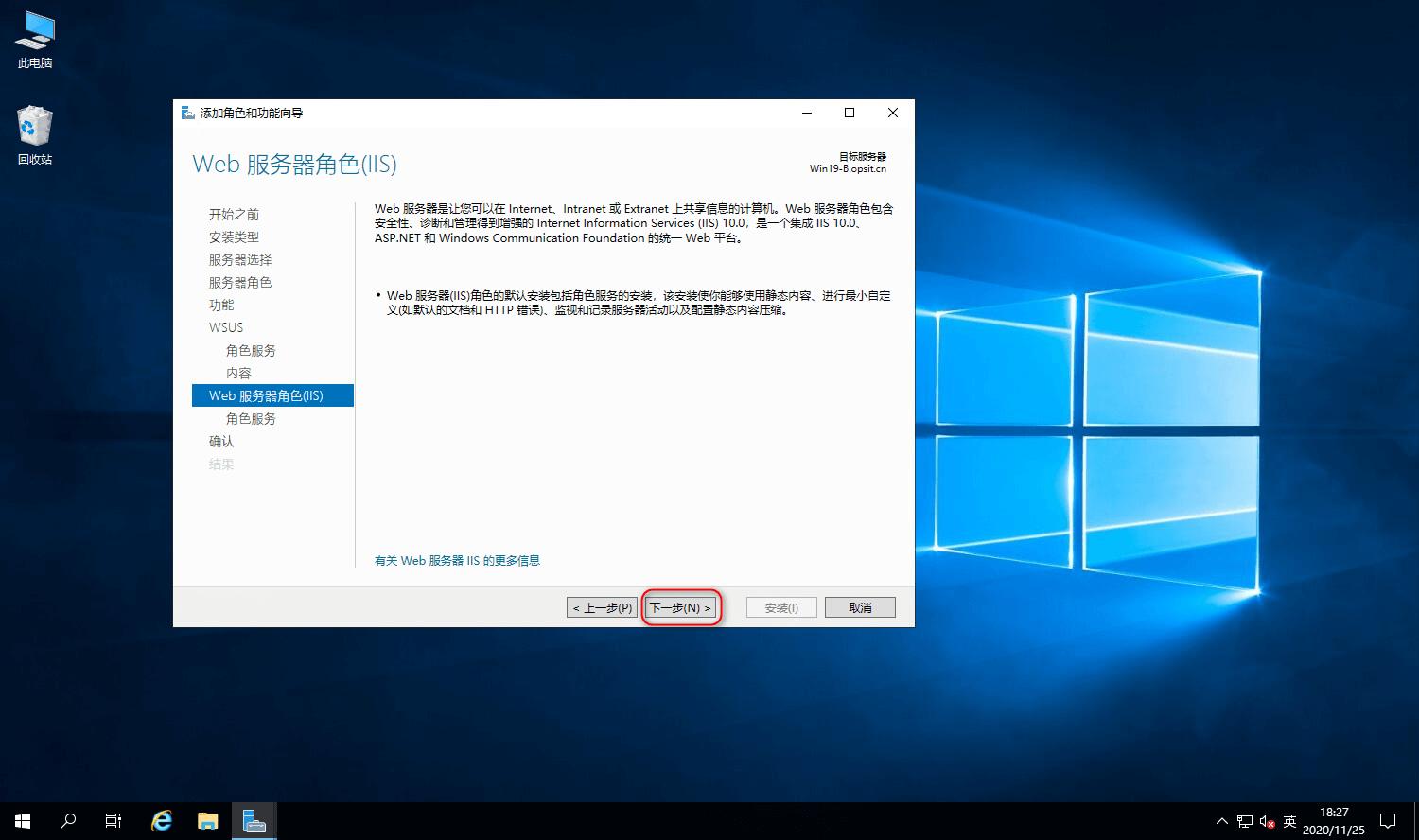
0x02 Post-Deployment tasks
Confirm, if necessary, automatically restart the target server, install;
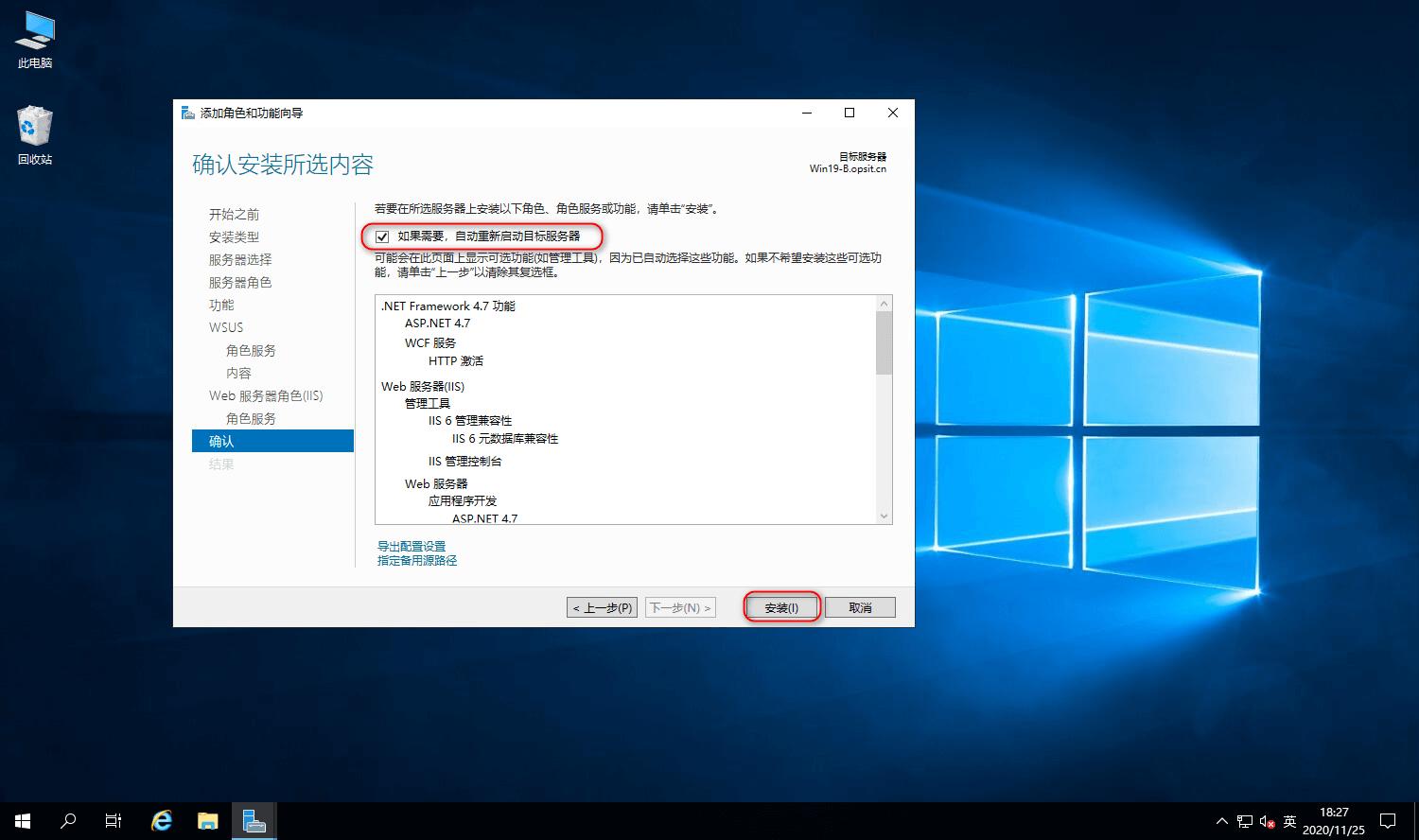
As a result, functionality is installed;
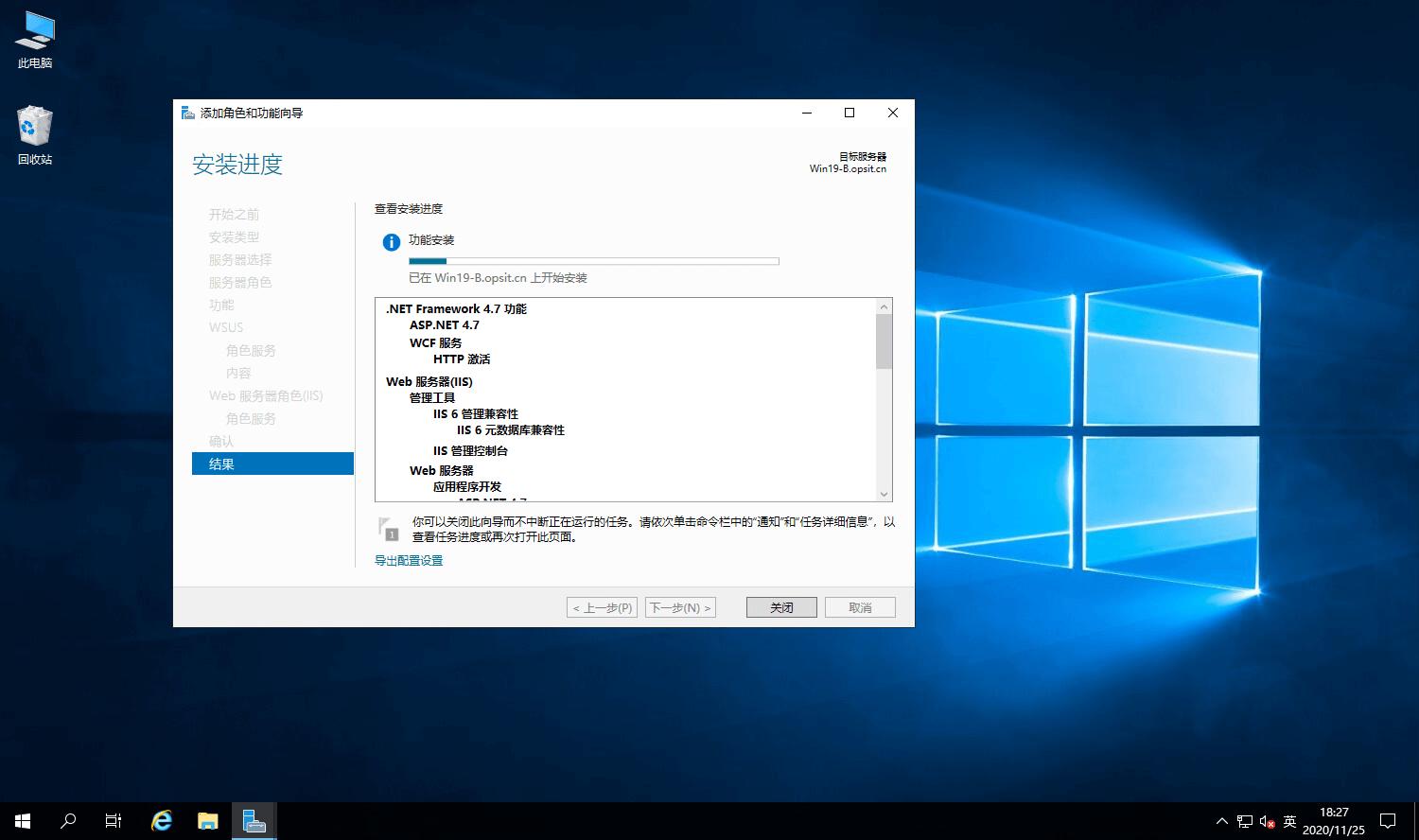
Result, the function installation is complete;
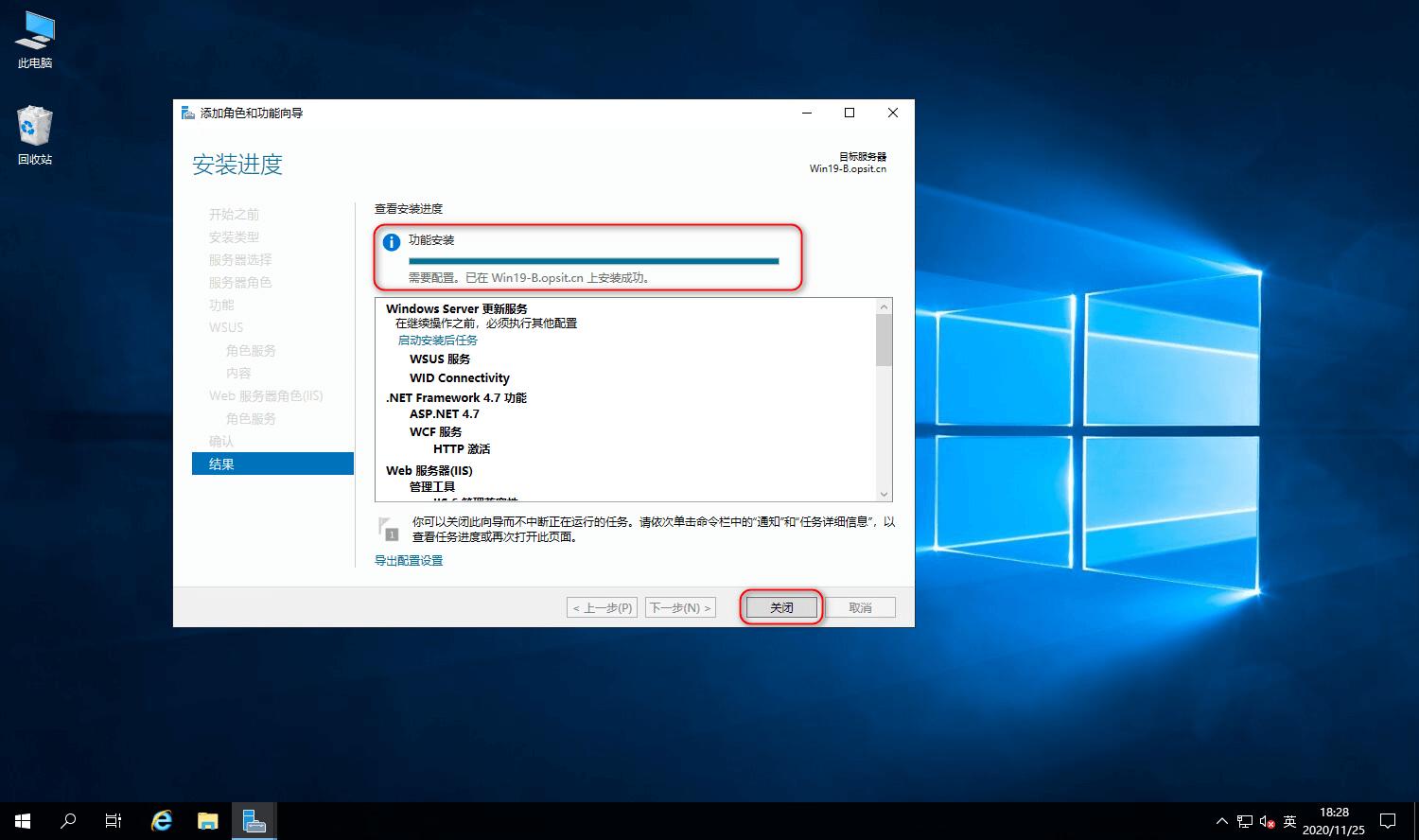
0x02 Post-Deployment tasks
Server Manager → Notification → Start the task after installation, as shown below;
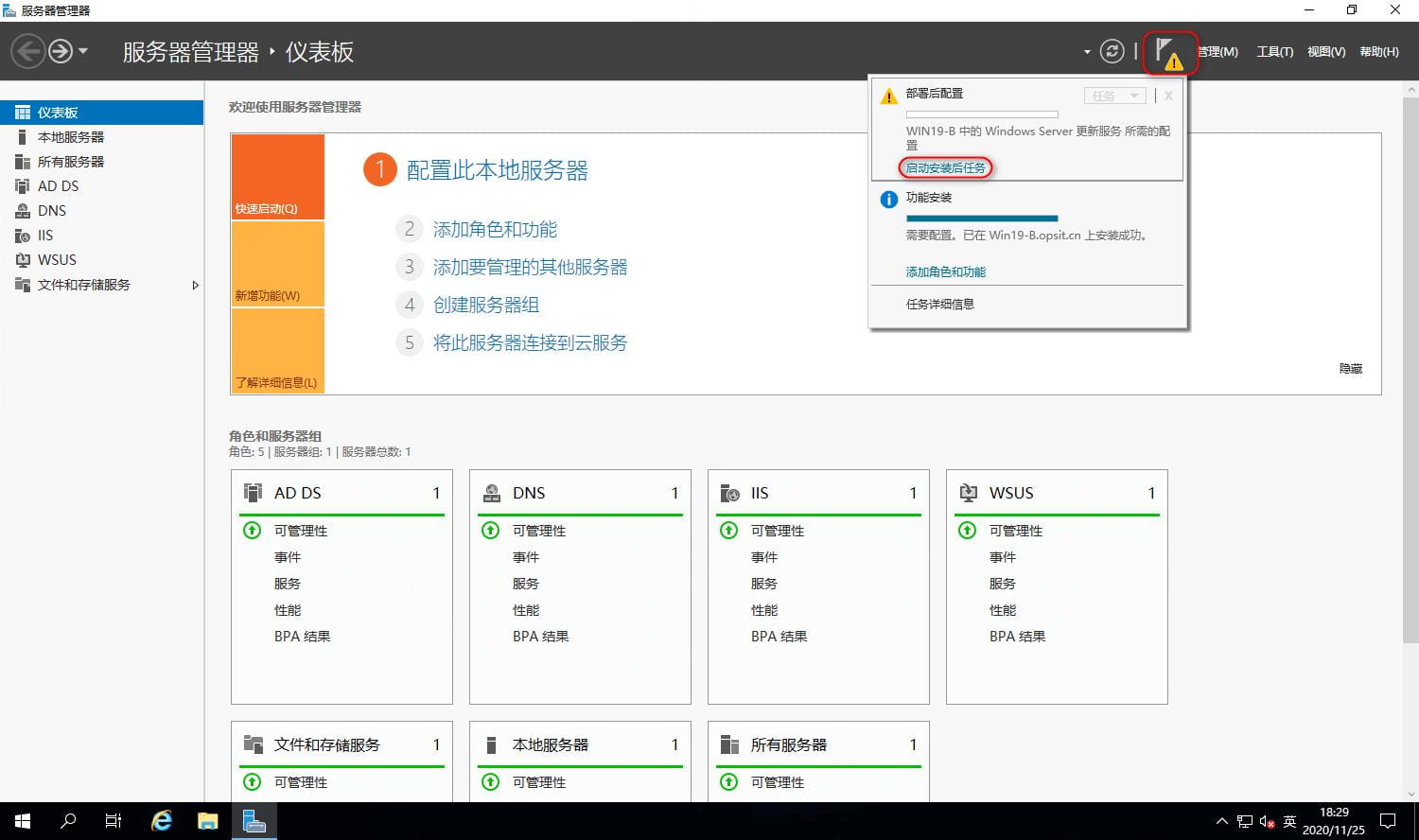
Server Manager → Service configuration completed, as shown below;
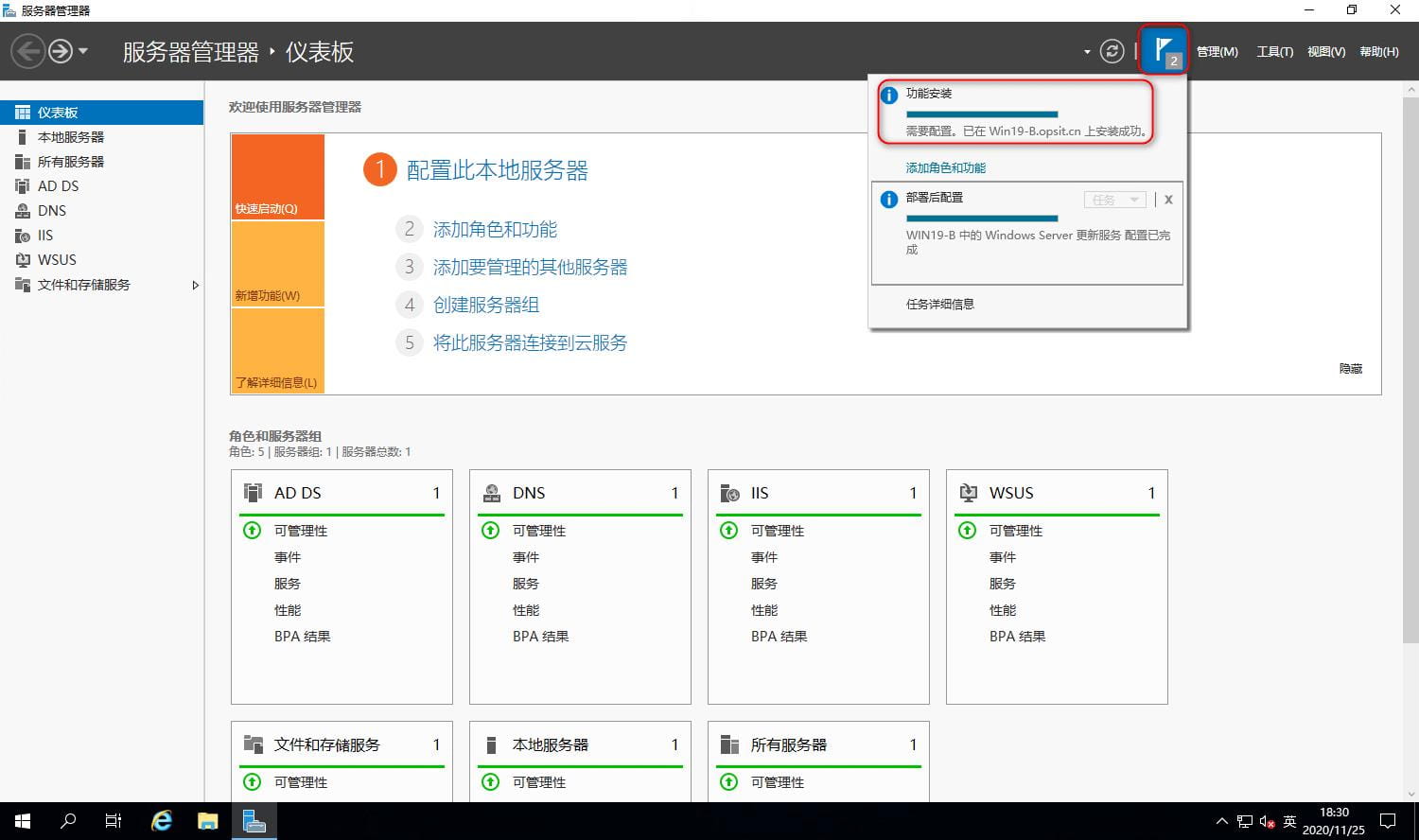
0x03 Setup Wizard
Server Manager → Tools → Windows Server Update Service;

Update Service → Server name → Options → WSUS Server Configuration Wizard;
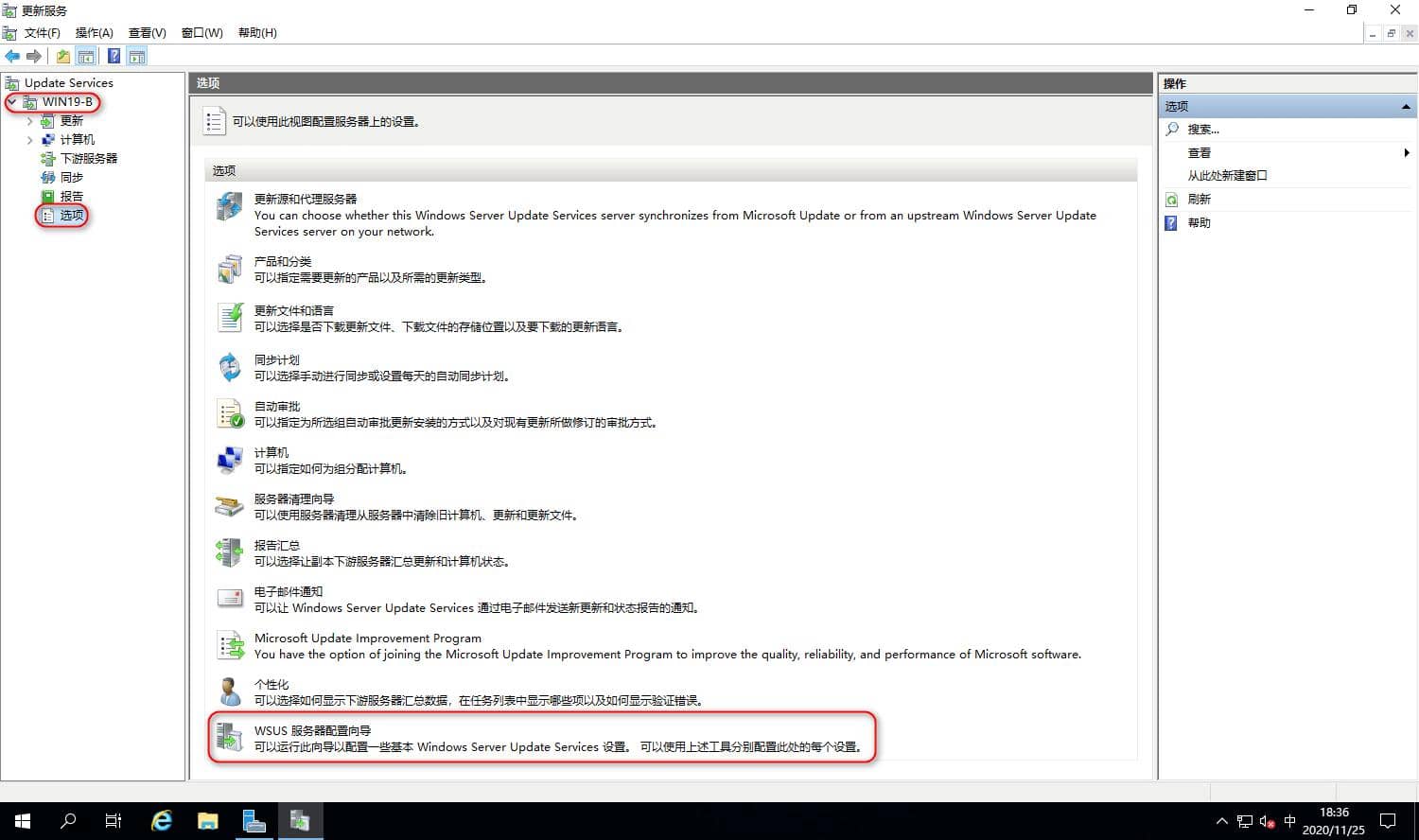
Before starting, the next step;
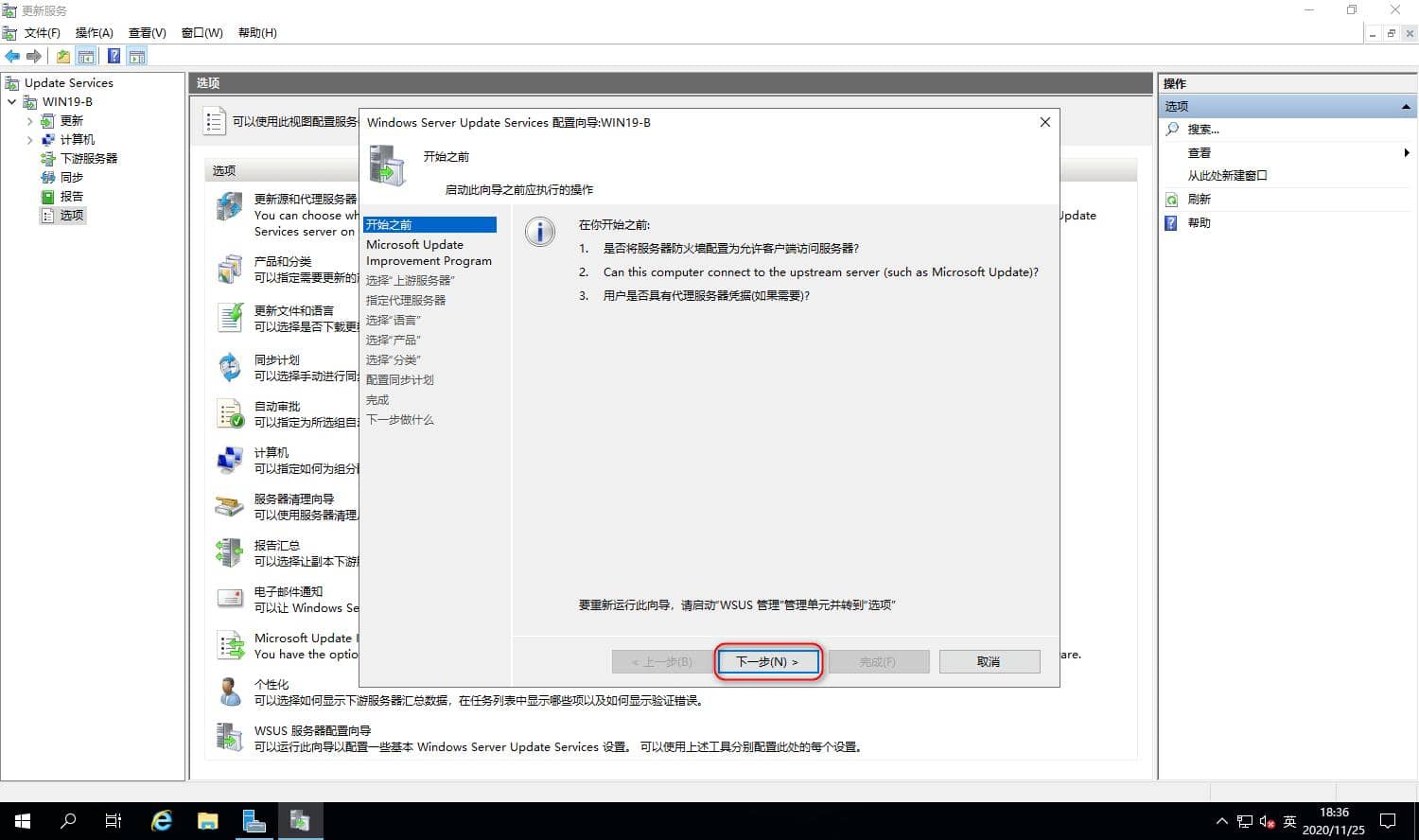
Update the improvement plan, keep the default or remove the check box, the next step;
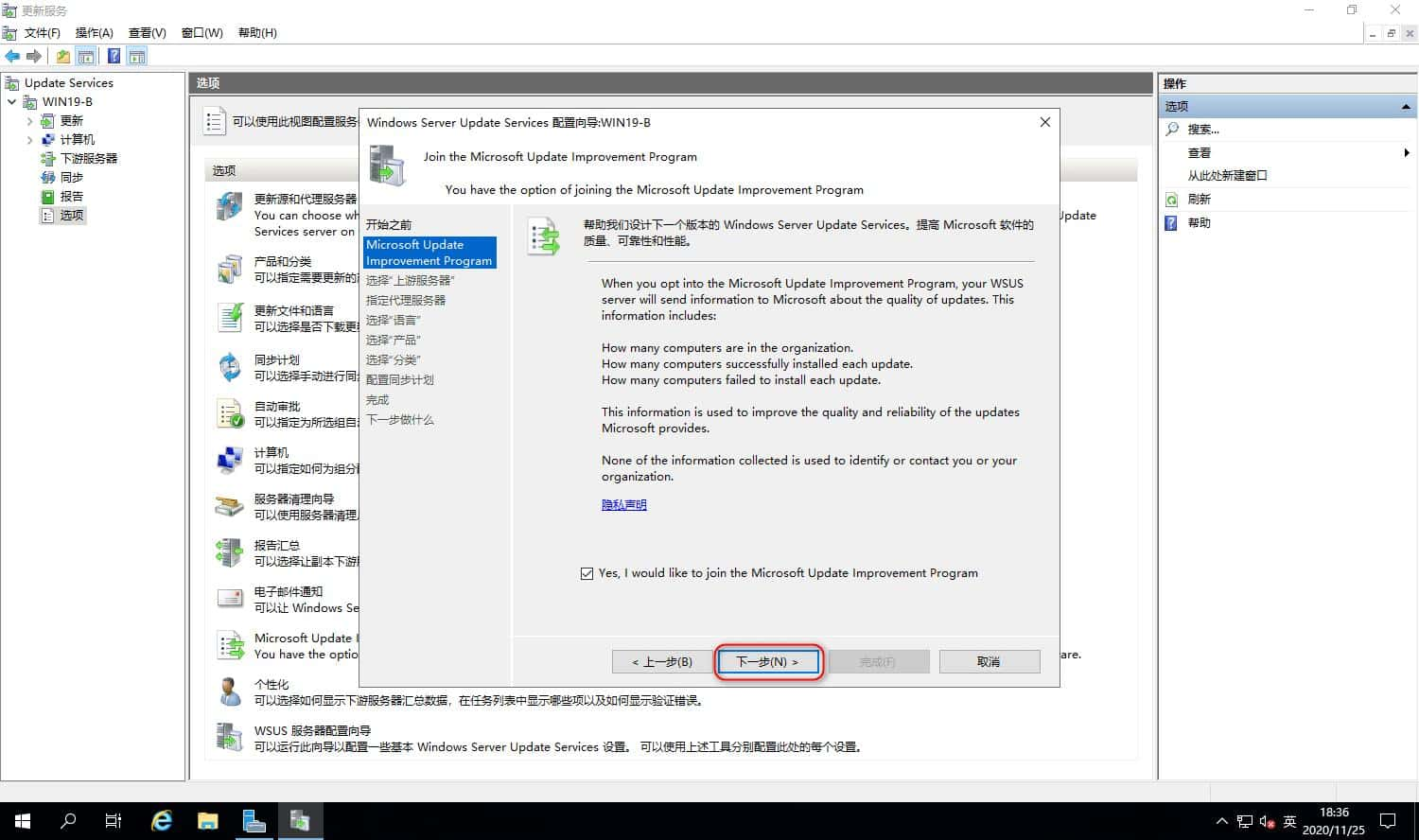
If Synchronize from Microsoft Update is not selected for the upstream server, go to the next step.
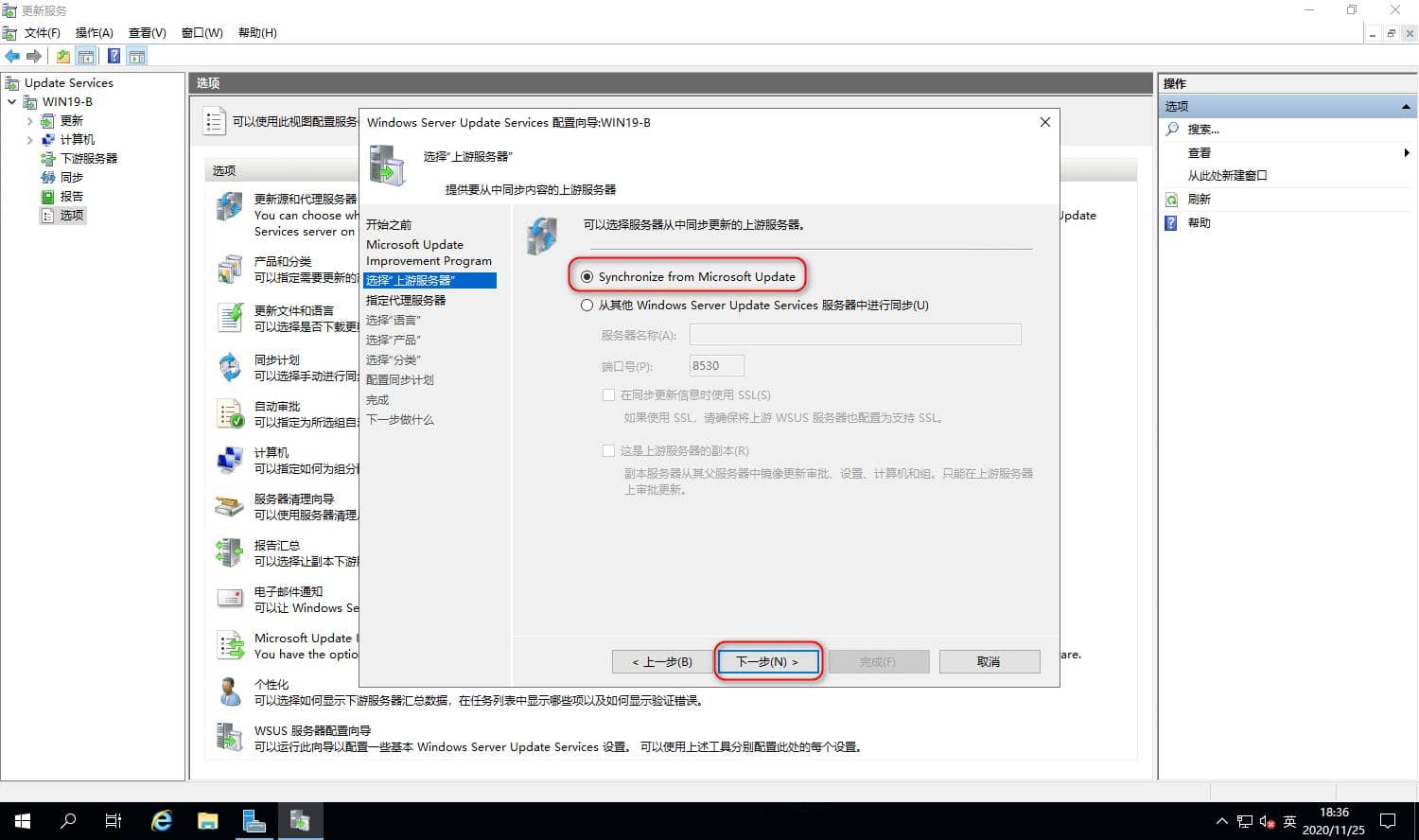
Specify the proxy server, there is a proxy server to fill in, no on the next step;

Click Start connection, it may take a long time, just wait patiently. This step requires a connection to the Microsoft Update server;
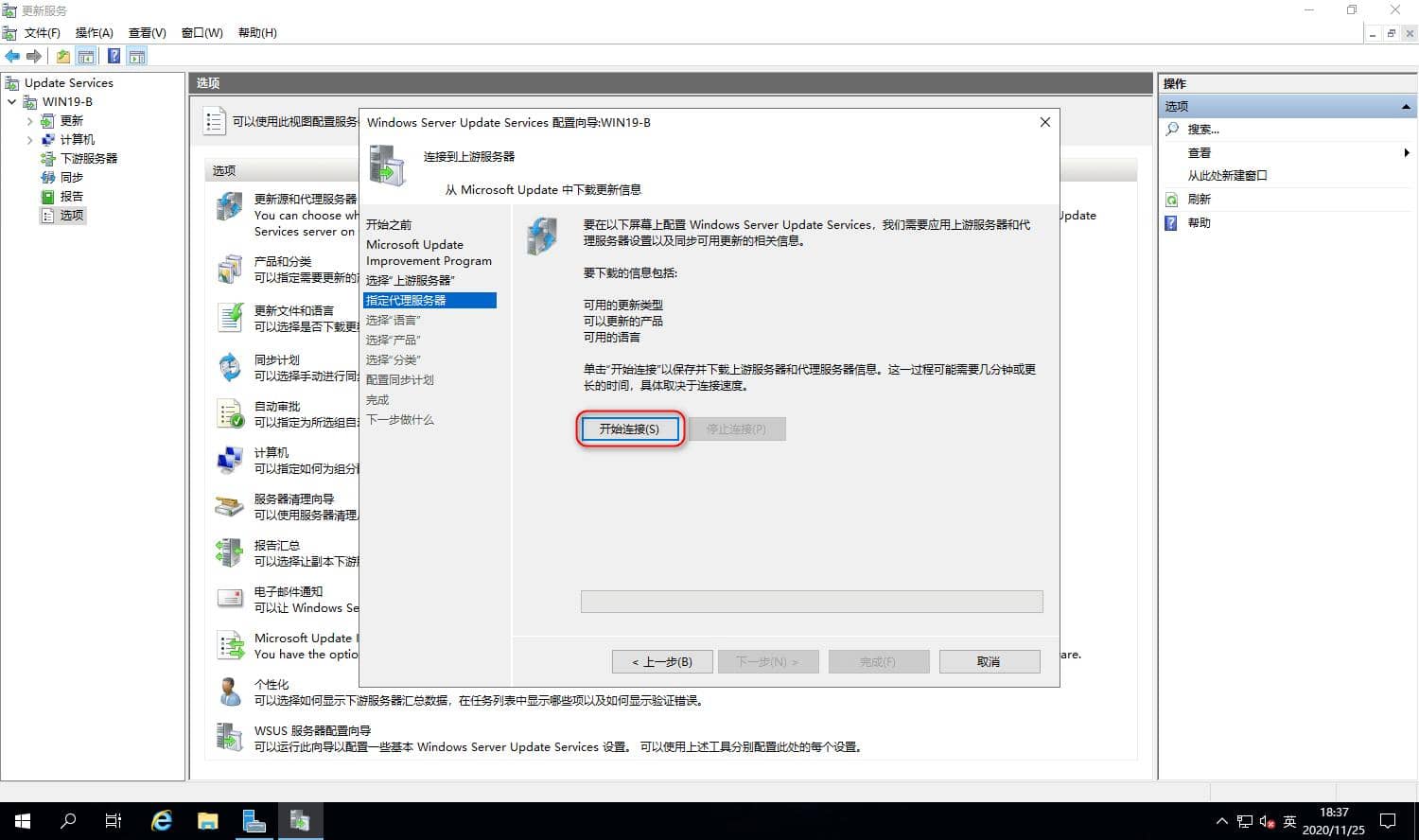
Communication with Microsoft Update connection complete, next step; It's slower here.

Select the product, check the Microsoft product you need, next step; (It is recommended to only check the system,.NET and other things at your own discretion)

Select classification, select according to demand, the next step;
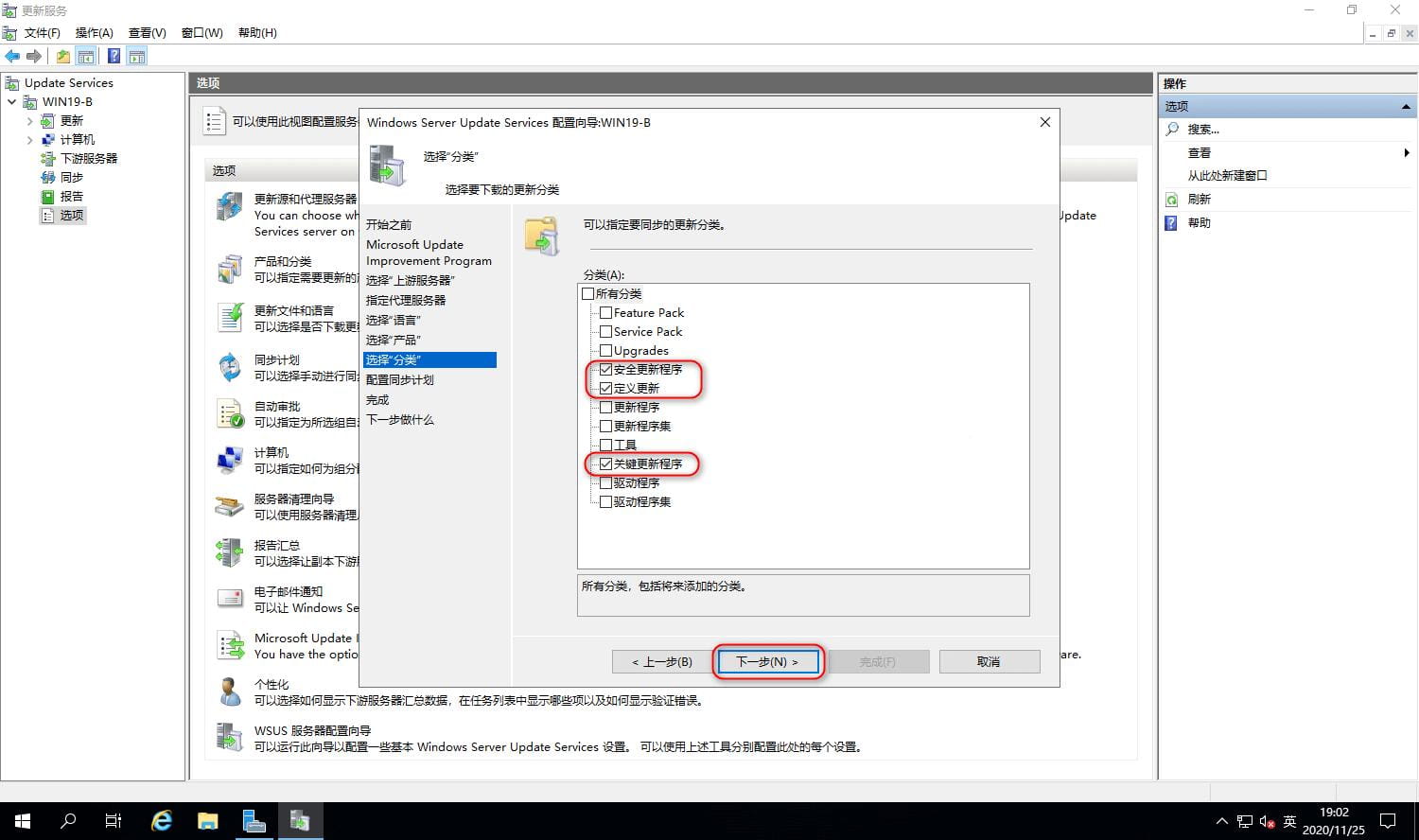
Configure the synchronization plan, manual or automatic choice, the next step;
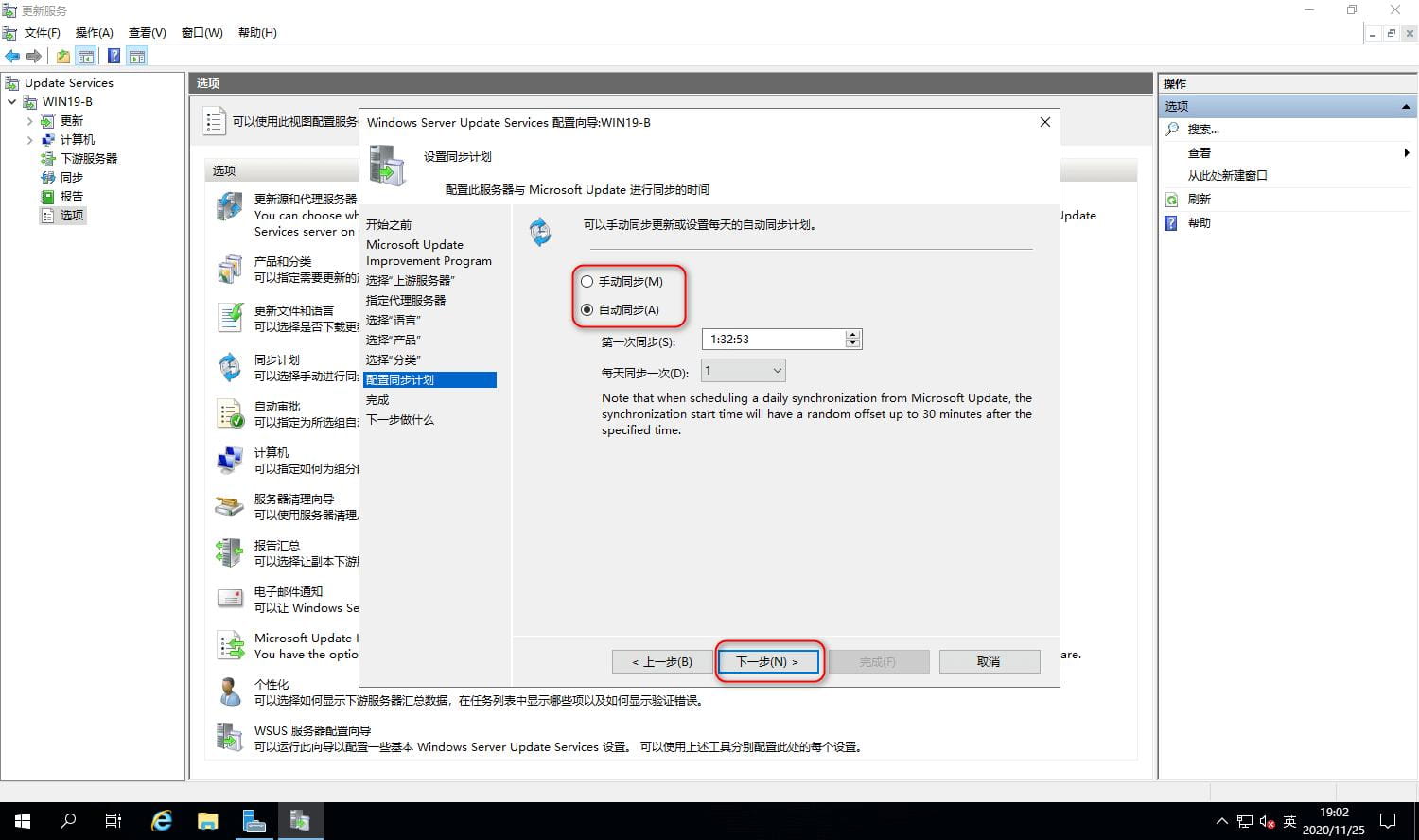
Finish, select Start synchronization, complete.
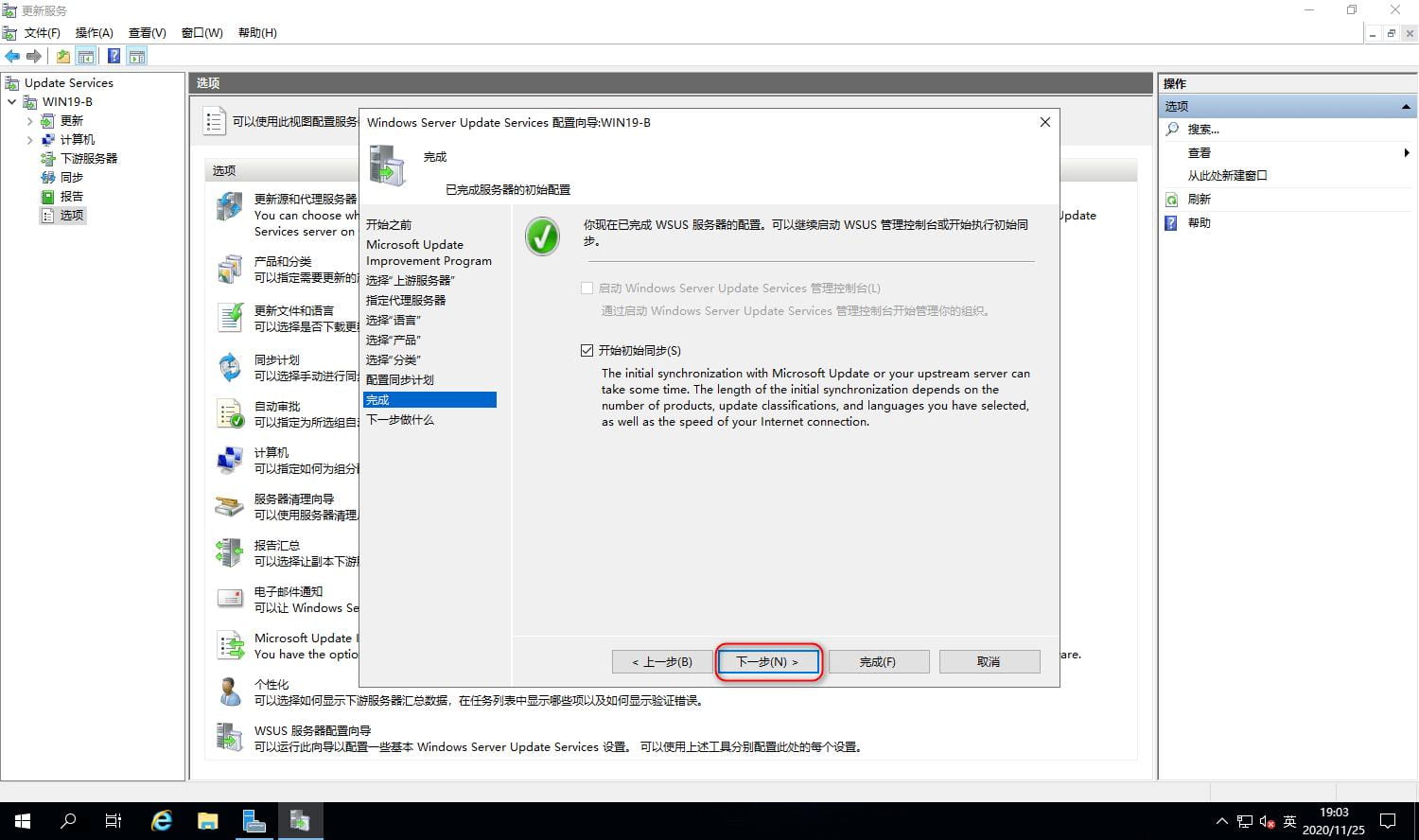
What to do next, you can see, done;
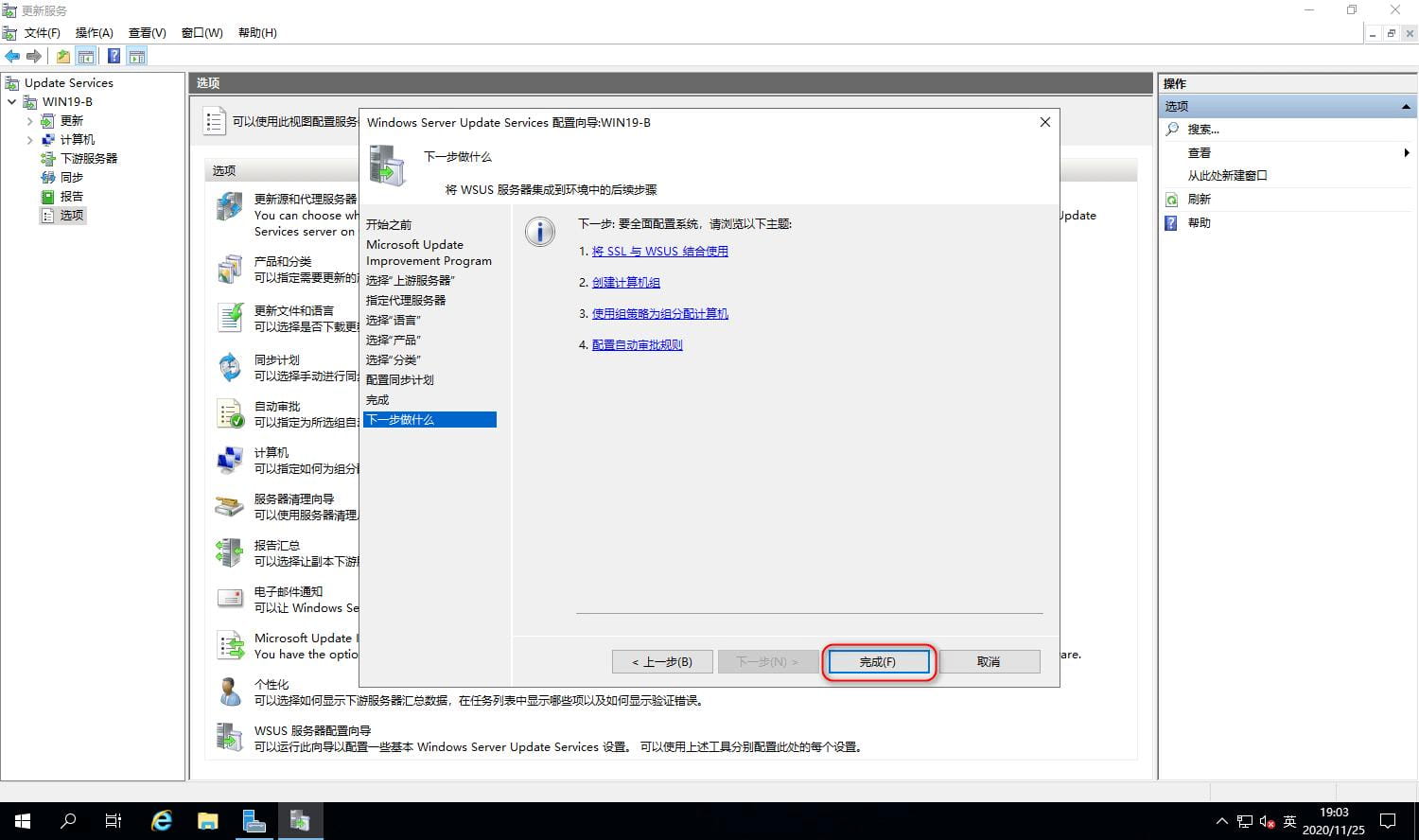
Synchronous updates are not downloaded. The WSUS Update server and Microsoft Update server are only allowed to synchronize information, and the download will be performed after approval.
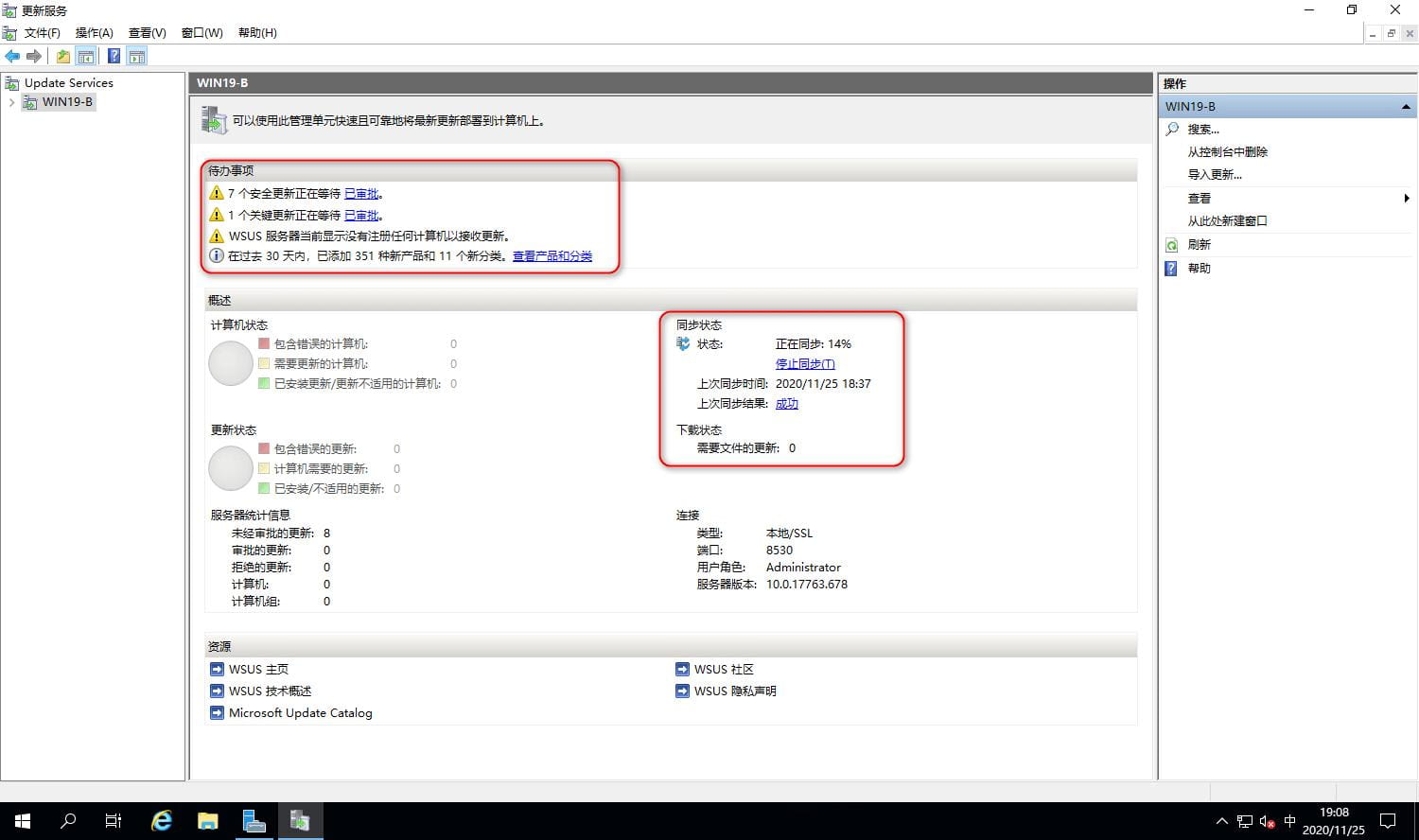
If yes, the WSUS Update server and Microsoft Update server synchronize the information. After approval, the download will be performed.

Download only after approval;
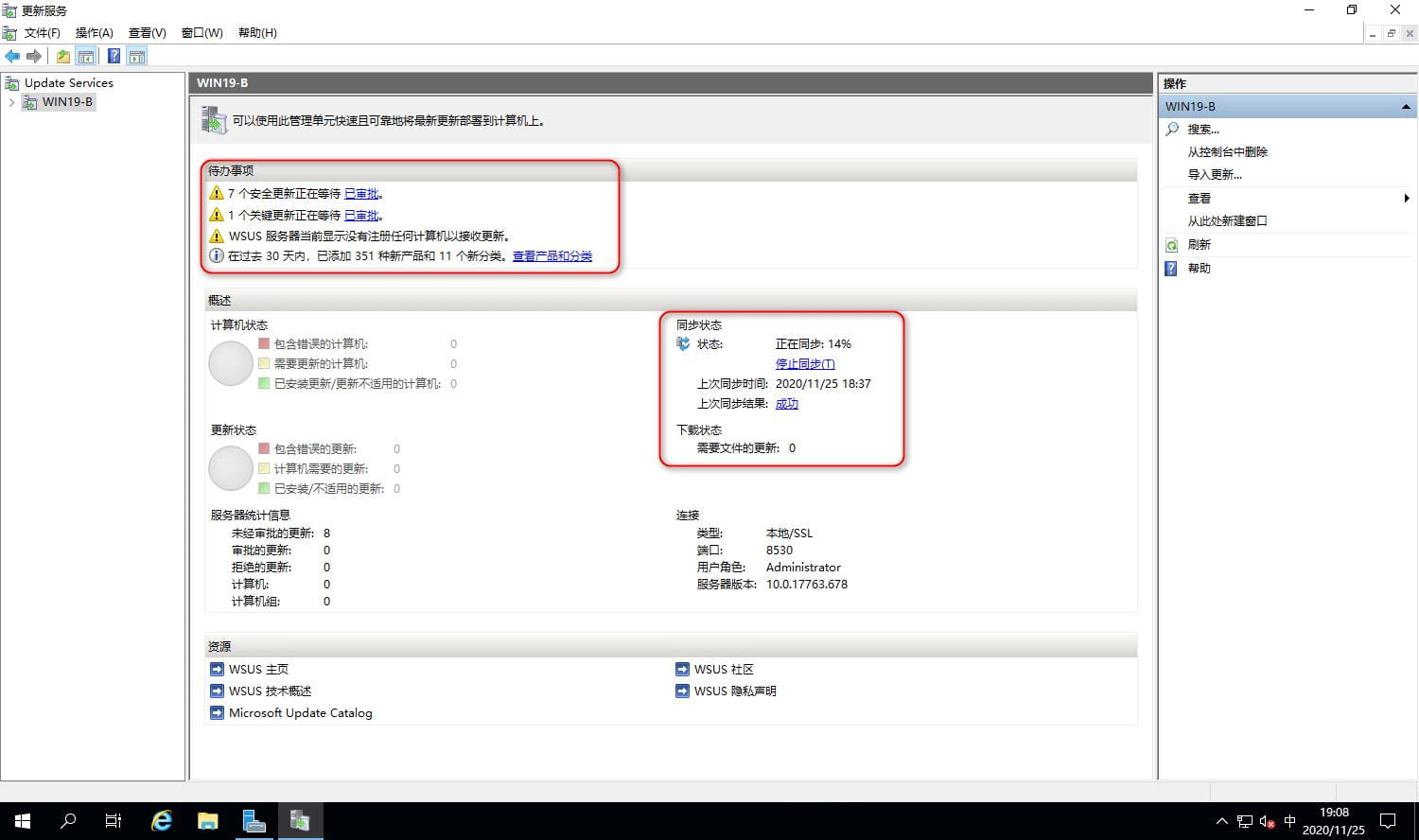
It will be downloaded later;
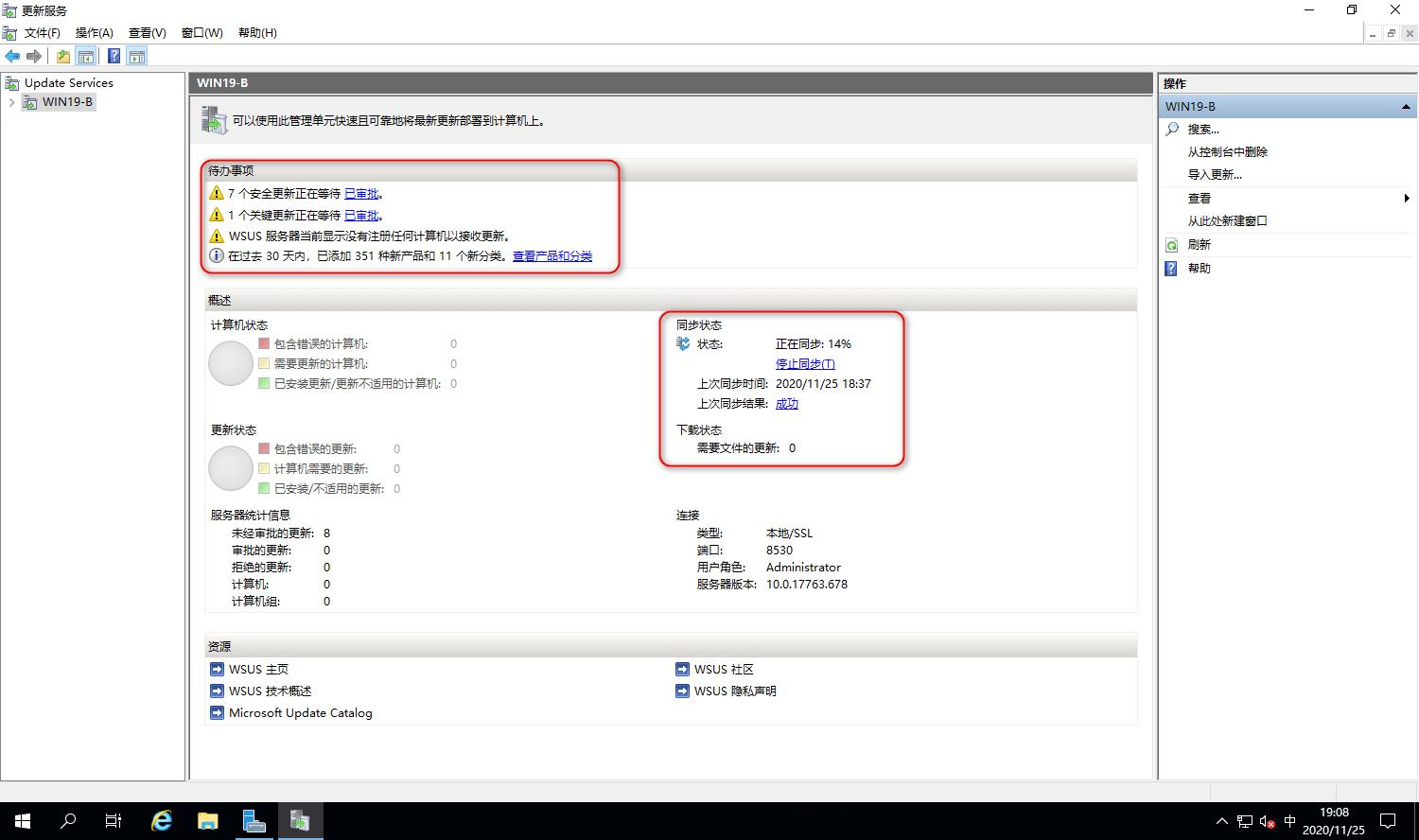
At this point, the tutorial is over.
To this article about WindowsServer2019 WSUS installation detailed steps illustrated tutorial article introduced to this, more related to Win2019 WSUS installation content please search script home previous articles or continue to browse the following related articles hope that you will support script home in the future!
Related article
-

Set the number of concurrent IIS Express requests
This article introduces the method of setting the number of concurrent IIS Express, which has a certain reference learning value for everyone's study or work, and the friends who need to learn together with the Xiaobian below2022-06-06 -

Configure PHP5+MySql+PHPMyAdmin in the IIS environment
Although the main is to do.NET development, but from time to time also to get a bit of php, but the configuration of php under windows, always take a lot of detcorners, just a few days ago and configuration, so summary here, as their own memo, but also hope to meet the problem of friends to provide some help.2009-08-08 -

IIS http jump https redirection method steps (graphic)
This article mainly introduces the IIS to achieve http jump https redirection method steps, the article through the example code is very detailed, for everyone's study or work has a certain reference learning value, the need for friends to learn together with the small series2023-07-07 -

Management method and function analysis of serv-u server
serv-u server management method and function analysis...2007-10-10 -

windows svn server quickly set up graphic tutorial
This article mainly introduces the svn server under windows to quickly build a graphic tutorial, the need for friends can refer to2015-09-09 -

Debugging in IIS7.5. Net 4.0 website appeared absurd, 500 error solution
This article focuses on debugging in IIS7.5. Net 4.0 website appeared absurd, 500 error solution, need friends can refer to the next2014-10-10 -
![WIN2003+IIS6 PHP 5.3.8安装配置教程[图文]](http://img.jbzj.com/images/xgimg/bcimg7.png)
WIN2003+IIS6 PHP 5.3.8 Installation and configuration tutorial [Graphic]
WIN2003+IIS6 PHP 5.3.8 installation configuration graphic tutorial, the need for friends can refer to the next2012-09-09 -

How to run MSSQL/MYSQL under a low permission account (graphic setup tutorial)
The method of running MSSQL/MYSQL in a non-system account is mainly to improve security and prevent permission from being raised.2011-05-05 -

Windows 2016 IIS10.0+PHP+MySQL environment setup
Windows Server 2016 is Microsoft in October 13, 2016 officially released the latest Server operating system, today we take a detailed look at how to build php+mysql environment in Windows Server 20162016-12-12



Latest comments