What do I do if checking media appears when I boot up? How to check media with a black screen when the computer is started
checking media can't open the computer Lenovo notebook how to do? How do you check that many Lenovo users are checking media errors with a blue screen when they start up? Users can go directly to the biso Settings screen to operate it, or if they can't, they have to reinstall the system.
Cause analysis
There are about three reasons for this failure:
- 1. The BIOS boot mode does not match the hard disk format
- 2. The boot file is lost and damaged
- 3. The hard disk used to install the system is faulty
solution
- 1. If the computer BIOS boot mode does not match the hard disk format, we will change the BIOS boot mode, which is common for computers that support two modes. If the hard disk is in MBR format and the computer boot mode is UEFI, change the UEFI to Legacy and save it. In contrast, if the hard disk format is GPT, the boot mode is changed to UEFI.
- 2. The boot file is lost. In this case, repair the boot file. The easiest way is to use a USB drive with system boot, and repair the boot file after entering the PE system. With the system guide USB disk production method, there are a lot of online, you can view the production of it.
- 3. Install the system hard disk failure, this situation needs to replace the hard disk, and then reinstall the system to solve the problem. No one can predict the failure of hard disk, and it is necessary to backup the data in time.
Method 1: The computer BIOS boot mode does not match the hard disk format
1. Press the shortcut key [F2] to enter the bios configuration screen. Use the left and right arrow keys to select Advanced and change the SATA Operation disk mode to RAID.
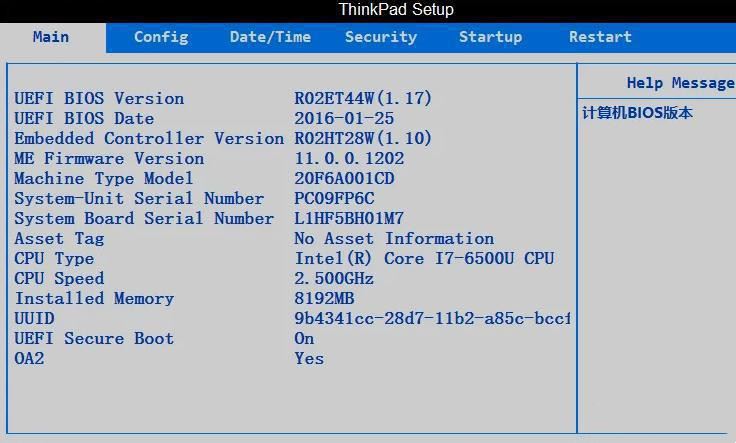
2. Then, press the left and right arrow keys on the keyboard again to select the Boot menu and enable uefi mode. That is, change the Load Legacy Option Rom value to Disabled and Boot List Option to UEFI.
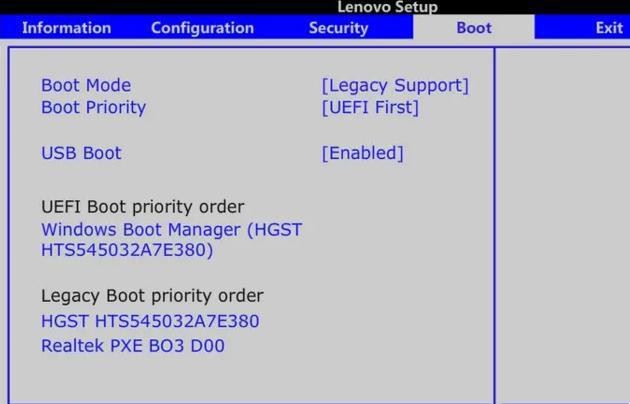
3. Select boot option priorities. Set duboot option #1 to windows boot manager.
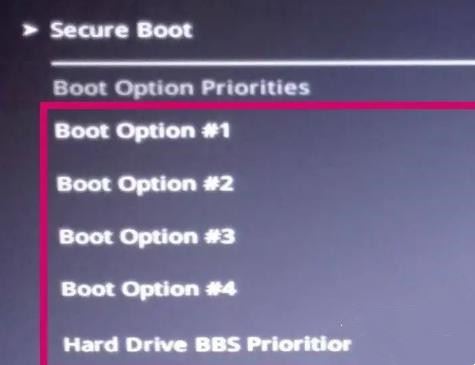
4, after selecting #2#3 will automatically change to PV4 and PV6, and then F10 can save ESC and exit.
Method 2: Reinstall the system
1, download [system home installation master]. After downloading, close all the anti-virus software, and then open the software, the software will prompt, read carefully, click I know to enter the tool.

2, after entering the tool, the tool will automatically detect the relevant information of the current computer system, click next.
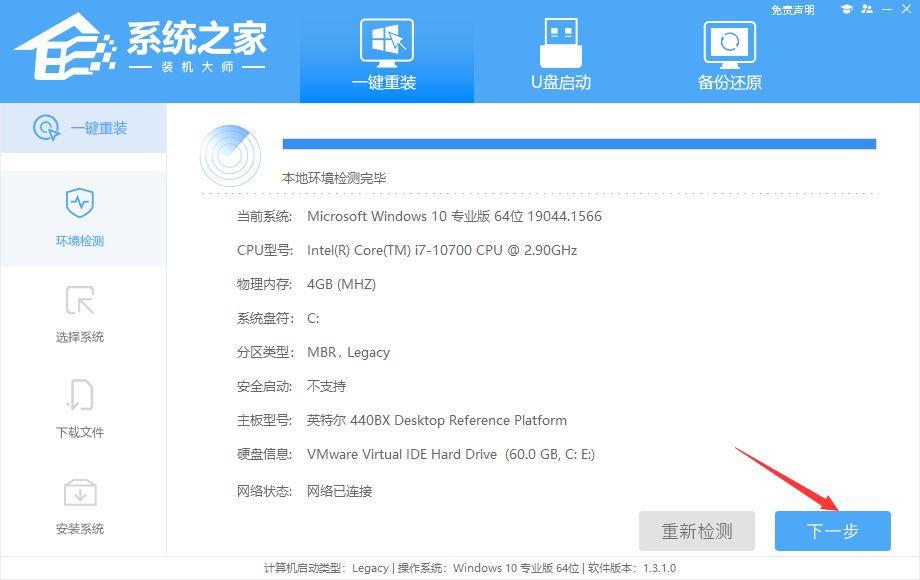
3. After entering the interface, users can choose to install Windows10 64-bit system according to the prompts, click next.
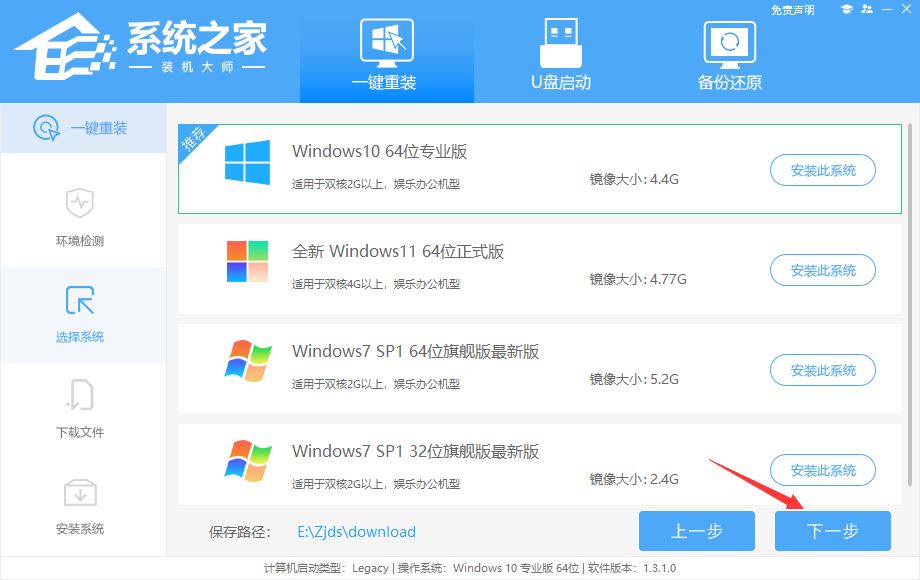
4, after selecting the system, wait for PE data and system download.

5. After the download is complete, the system will automatically restart.

6, after restarting the system, the computer will enter a startup option, then we select [XTZJ_WIN10_PE] press enter.
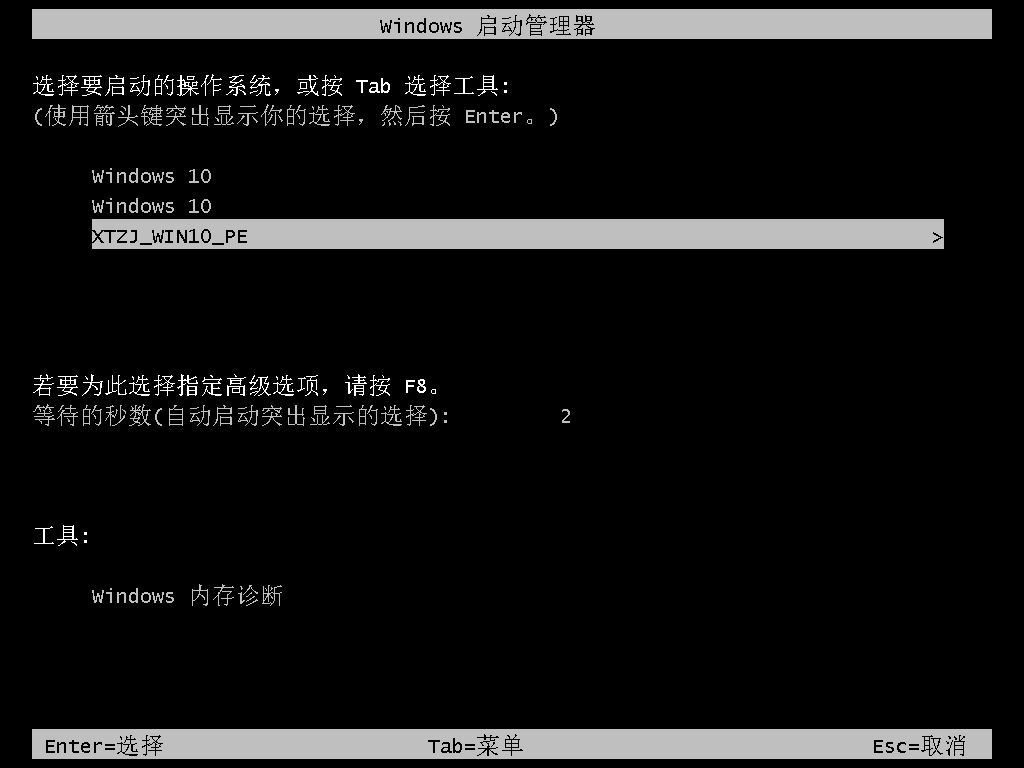
7, after entering, the system will automatically backup and restore, waiting for completion.
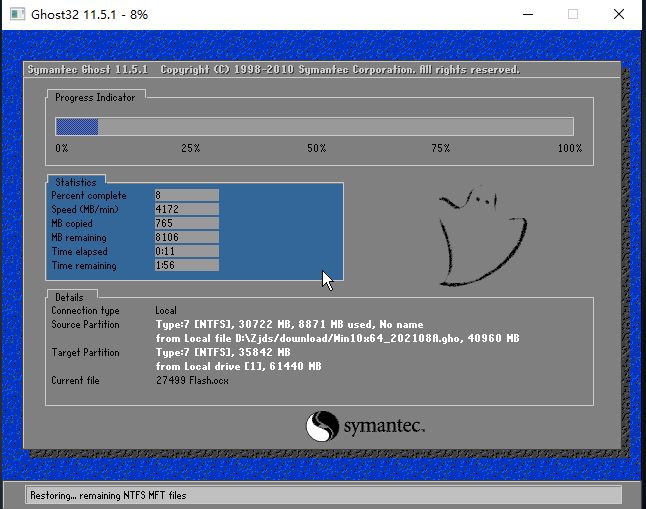
8, after the system backup is completed, it will restart again, and automatically enter the system installation interface, then wait for the system installation to be completed.

That's how you check media with a black screen on your PC. I hope you like it. Stay tuned to Script Home.
Related article
-

Desktop computer black screen can not boot how to do computer boot black screen solution
This article mainly introduces the desktop computer black screen can not boot how to computer boot black screen solution related information, need friends can refer to the next, I hope to help you2022-12-29 -
 This article mainly introduces the computer to press which key to exit the sleep computer standby after the black screen can not wake up the relevant information, the need of friends can refer to the next, I hope to help you2022-10-17
This article mainly introduces the computer to press which key to exit the sleep computer standby after the black screen can not wake up the relevant information, the need of friends can refer to the next, I hope to help you2022-10-17 -
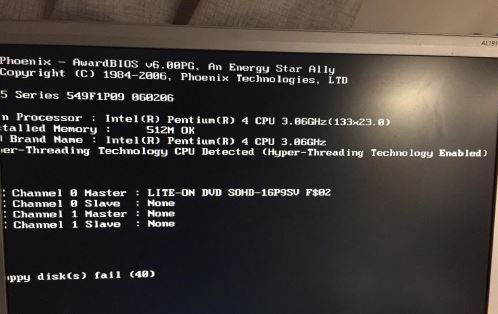 Computer black screen press ctrl+alt+delete no response how to do? Actually pressing ctrl+Alt+Delete just restarts the computer, equivalent to a hot boot. It has nothing to do with whether the computer can boot up properly. Task management cannot be brought up by pressing ctrl+alt+delete2022-08-29
Computer black screen press ctrl+alt+delete no response how to do? Actually pressing ctrl+Alt+Delete just restarts the computer, equivalent to a hot boot. It has nothing to do with whether the computer can boot up properly. Task management cannot be brought up by pressing ctrl+alt+delete2022-08-29 -
 I believe that many netizens have experienced the computer boot black screen does not show anything, find a lot of methods have not dealt with, in fact, about this problem, first of all, we must understand the reasons for the boot black screen, in order to be able to treat the right medicine, we can follow small2022-06-29
I believe that many netizens have experienced the computer boot black screen does not show anything, find a lot of methods have not dealt with, in fact, about this problem, first of all, we must understand the reasons for the boot black screen, in order to be able to treat the right medicine, we can follow small2022-06-29 -

Computer automatically repair black screen how to do computer repair black screen solution
How to fix the black screen automatically? This article gives you to share the solution of computer repair black screen2022-03-10 -

Computer boot display black screen how to do computer boot fault solution
In modern home life, whether it is usually or work, can not be separated from the use of computers, the following Xiaobian brings a solution to the problem of computer monitor black screen2022-02-08 -

Black screen how to do computer black screen code summary
Every time the computer starts, there will be a lot of information flashed by, those are the computer motherboard self-test to ensure that the computer starts smoothly necessary procedures, when the computer fails, the motherboard self-test will not be through the computer can not boot. At this time, the mainboard will shut down the fault2021-03-12 -
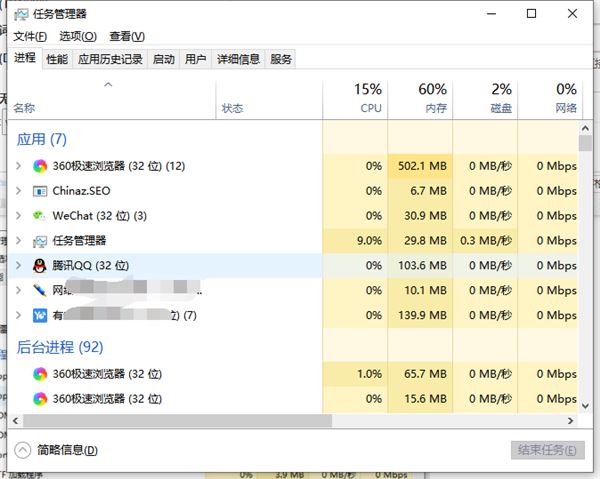
Computer black screen death Press what key computer black screen death solution
Many small partners in the use of computers, have encountered the situation of black screen crash. Some small partners encounter this situation directly choose to press the computer restart button directly restart, in fact, this is not very good for the computer. Actually, in this case, all we have to do is press2021-03-08 -

Black screen How to reinstall the system black screen installation system operation method
It is understood that more than 75% of users have encountered the phenomenon of black screen when using the computer, and the black screen of the computer will not only affect their work, but also affect their mood, therefore, can not be sloppy, then, what should be done? Here we go into detail2021-02-08 -

Desktop or laptop camera does not display how to do the camera black screen problem solution
Many users in the use of desktop or laptop computers have encountered, the camera black screen, can not be restored, how to solve this situation? Xiaobian will give you a detailed explanation2021-02-08



Latest comments