tplink路由器使用TFTP工具升级失败怎么办? TFTP方式软件升级设置指南
路由器使用tftp方式升级的时候总是失败,该怎么成功升级路由器呢?详细请看下文介绍。
TFTP方式软件升级的方法
1、运行TFTP软件
打开解压后的升级软件文件夹,文件夹中的内容如下图所示。

注意:本例中以WR710N为例,实际应用中请以实际使用的产品型号为准。
右击tftpd32.exe选择 以管理员身份运行(XP系统直接双击tftpd32),如下图。

运行软件后显示的窗口如下,您可以将该窗口最小化但不能关闭(升级完成后该窗口才能关闭)。
2、升级
运行TFTP后,登录到路由器界面,点击 系统工具 >> 软件升级,确认显示的文件名与升级软件文件夹中的BIN文件名称一致,并点击 升级,如下图。
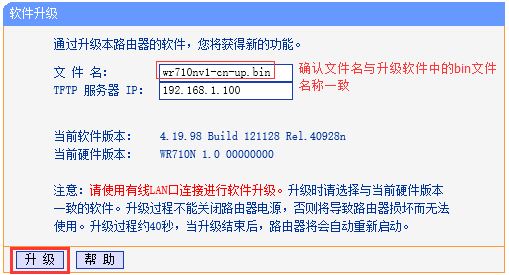
提示框点击 确定,如下图。
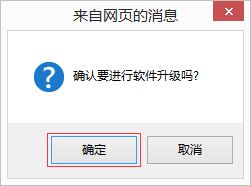
升级过程中路由器不能断电,否则将导致路由器损坏。升级成功后路由器将自动重启。整个过程大概持续2-3分钟,请耐心等待。
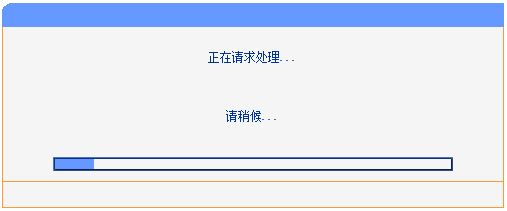
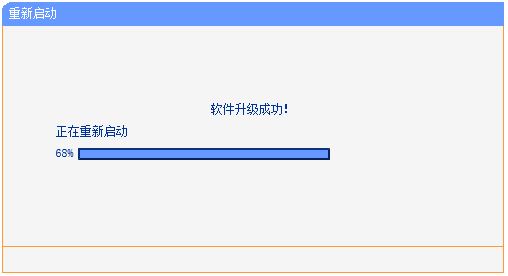
使用TFTP工具升级失败解决办法
TFTP升级是TP-LINK部分路由器的升级方式,使用tftp32.exe升级工具进行升级,排查之前确认已经按照升级流程操作:

详细升级方法,可以点击参考文档。升级过程与路由器、网络、电脑和tftp32.exe软件相关,升级之前请务必严格按照升级指导进行操作。
出现升级失败,请结合升级错误提示进行排查:
类型一:代码18000-检查tftp服务器与上传文件目录
错误提示如下:

请检查并确认:
【1】对应的软件已经下载并正确解压。
【2】升级包中的TFTP升级软件已经开启运行。
如果升级包中没有TFTP服务器,表明该软件并非使用TFTP方式升级,您可以尝试较低版本的软件。
【3】升级页面的文件名与解压后文件夹中的文件名相同,如下图:


注意:如果文件名不同,则表示您下载的文件(软硬件版本)有误,请重新下载。
类型二:代码:18001-上传文件错误
错误提示如下:

相关文章
-

TP-LINK如何查看产品型号与硬件版本? tplink路由器型号查询图文教程
想要看看自己的路由器型号和版本,方便后期的升级,该怎么查看呢?今天我们就来介绍tplink查看型号和版本的三种方法2024-03-15 -

传统路由器怎么升级? TP-LINK传统路由器界面的升级方法
升级路由器固件是一项关键的操作,确保您的路由器始终保持最新的安全性、性能和功能,以下是一般情况下升级路由器固件的步骤2024-03-15 -
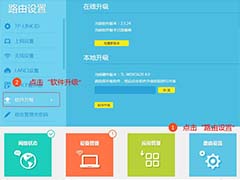
如何升级路由器的软件(固件)? TP-Link路由器升级教程
TPLink路由器想要升级体验新功能,该怎么进行升级呢?我们可以在线升级,也可以本地升级,具体的操作方法请看下文介绍2024-03-15 -

TL-R5408PB-AC一体机怎么样? TPLINK TL-R5408PB-AC路由器拆机测评
对于偏大户型wifi信号不好,TP-LINK为此提供了一套兼具专业性和便捷性的解决方案,通过PoE·AC一体化VPN路由器搭配各个房间的无线面板AP及路由器,提高wifi网络覆盖体验,2024-03-14 -

如何用TP-Link普联路由器连接另一个路由器? tplink桥接另一个路由器的
TP-Link路由器在使用的时候,想要桥接另一个路由器扩大wifi辐射范围,该怎么桥接?方法其实也很简单,详细请看下文介绍2024-03-11 -

华为路由 AX6 Pro与TP-LINK BE6500 Wi-Fi 7路由器哪款更值得买?
最近上了两款路由器,分别是华为路由 AX6 Pro与TP-LINK BE6500 ,这两款路由器配置如何?哪款更值得购买?详细请看下文介绍2024-02-19 -

首发价559元!TP-LINK BE6500 Wi-Fi 7 路由器开始预售
TP-LINK BE6500 Wi-Fi 7 路由器是一款功能强大的路由器,具备多项先进的技术和性能,为用户提供高速稳定的网络连接体验,目前这款路由器已经在京东开启预约2024-02-18 -

TPLINK BE5100 WiFi7千兆双频路由器拆机测评
TPLINK BE5100最近发布了,这款路由器值得购买吗?本文将为你选购做出精确建议,结合实际优惠力度,协助你选到高性价比普联TP-LINK BE5100(2024-01-25 -

tplink 普联玄鸟AX6000 XDR6010拆机顺手刷个第三方固件
这款TP-LINK普联玄鸟AX6000 XDR6010易展版千兆无线路由器真是一款令人惊艳的产品,不仅拥有强大的性能和多项高级功能,还有一个让人无法抵挡的价格诱惑,下面我们就来看看2024-01-16 -

TPLINK普联BE13000三频WiFi7无线吸顶式AP(TL7HDAP13000TCS)拆解测评
TL 7HDAP13000TCS-PoE/DC易展版很多朋友想看看测评,今天我们就来看看这款设备的优缺点和性能测评2024-01-16


最新评论