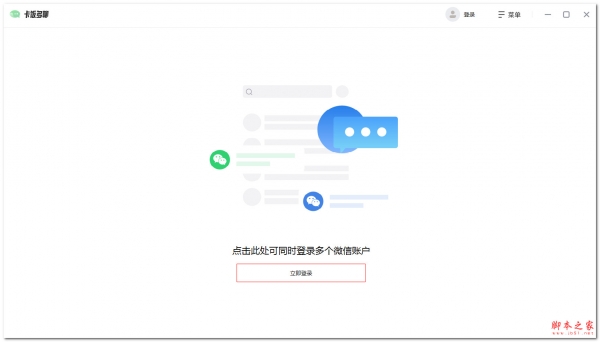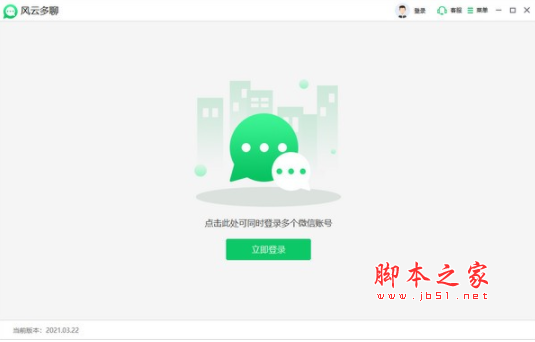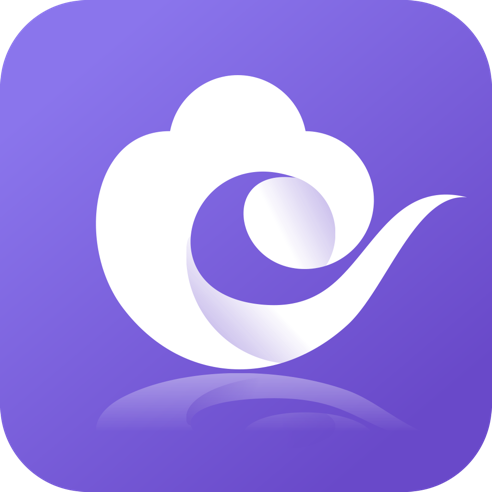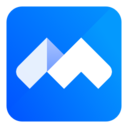详情介绍
傲桔微信多开电脑版是一款好用的电脑分身软件,电脑版一键打开多个微信窗口,无限制数量,这款软件有着非常先进的技术,用户能快速上手,用户可以在这里进行微信多开,并且支持便捷切换多个聊天窗口,为用户有效提升沟通效率,用户可以使用本软件实现微信分身功能,可同时登陆多个微信账号。让你一边聊天一边工作,非常适合做微商推广的用户使用!

软件功能
√ 电脑版一键打开多个微信窗口,无限制数量
√ IOS苹果系统微信双开、多开分身,安全稳定不退出
√ Android安卓系统应用无限分身,自动回复、防撤回、自动转发等功能
√ 华为HarmonyOS鸿蒙系统应用无限分身,自动回复、防撤回、自动转发等功能
软件特色
1. 多账号同时登录:支持多个微信账号同时登录,用户可以在一个界面上自由切换各个账号的聊天窗口,极大地方便了多账号用户的管理需求。
2. 消息提醒与话术管理:提供消息提醒功能,确保用户不会错过任何重要信息。同时,支持添加常用话术、图片、表情和文件等,用户可以通过一键回复功能,快速响应客户或朋友的信息,提高沟通效率。
3. 话术导入与导出:允许用户导入和导出话术库,方便用户在不同设备间共享和更新话术内容,保持团队沟通风格的一致性。
应用场景
运营人者
同时管理多个微信号,且需要分别维护用户关系、粉丝社群
社区管理者
同时掌管多个微信群,需要及时回复和了解群内消息等
客服人员
需要同时对多个用户解答疑惑
销售人员
维护客户关系,及时对客户进行沟通和跟进
登录微信时,提示微信已登录,如何解决?
该问题是由于此微信号右下角托盘图标已退出,但实际上微信程序并未退出导致,依然在后台存活。所以需要强制结束该微信号的程序,然后重新登录,方法如下:
1、右键点击任务栏,进入【任务管理器】

2、点击【详细信息】,找到微信进程WeChat.exe,点击任务管理器右下角的【结束任务】,全部结束WeChat.exe或逐个排除定位是哪个微信号没有界面。结束完后,重新登录微信号。

更新日志
V6.2.1.0
1.性能优化,提升软件体验
2.新增数字签名,更安全
下载地址
人气软件

WhatsApp电脑版(跨平台通讯应用) 2.2238.7 32/64位 中文免费安装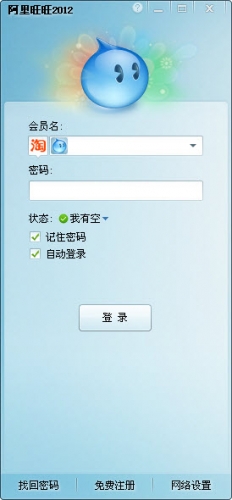
阿里旺旺(啊里旺买家2013)v7.21.18C 官方免费版
丝瓜(交友聊天软件) v2.0.2 免费安装版
QQ批量加好友纯净绿色免费版 V1.1 只能批量加QQ群成员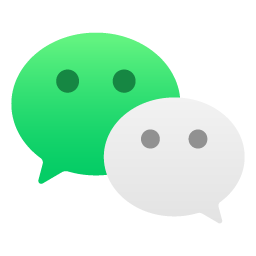
电脑微信(WeChat) 2024 v3.9.12.1000 官方正式免费安装版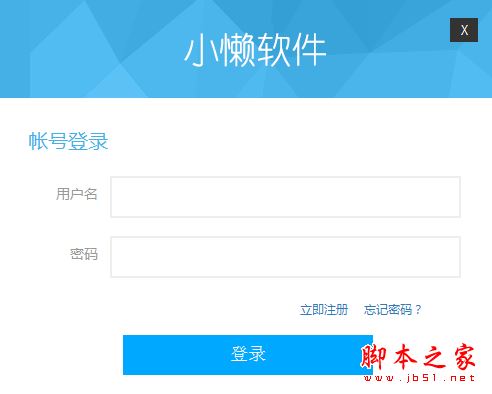
小懒微信群管理机器人 v1.1 官方中文绿色版
留痕(MemoTrace) v2.0.11 免费绿色版 win11版
Chatbox(ChatGPT API工具) v1.9.1 中文绿色免费版
陌陌电脑版(pc版) 2015 6.1.2 最新免费版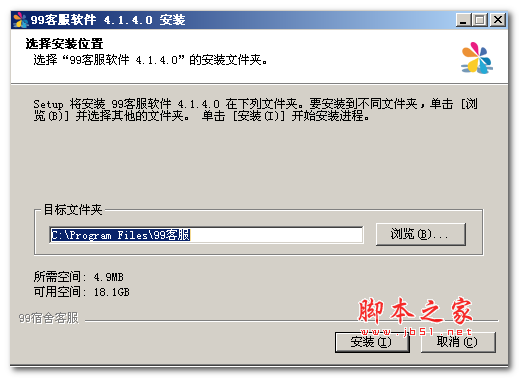
99宿舍客服软件 v5.9.0.0 官方最新安装版
相关文章
-
 不夜星球(沉浸式语音社交软件) v1.0.0.0 免费安装版
不夜星球(沉浸式语音社交软件) v1.0.0.0 免费安装版不夜星球pc端是非常受欢迎的线上交友软件,在这里,你可以享受丰富多彩的语音社交陪伴体验,更多优质社交沟通内容等待你的探索...
-
 AnythingLLM(一体化AI工具) v1.8.0 官方桌面版 支持deepseek-r1模型
AnythingLLM(一体化AI工具) v1.8.0 官方桌面版 支持deepseek-r1模型AnythingLLM是一个全栈的AI聊天系统,和那些依赖云服务的AI工具不同,AnythingLLM 既能用本地开源的大语言模型(LLM),也能用那些商用的闭源LLM...
-
 享脉(即时通讯社交应用) v2.5.102 免费安装版
享脉(即时通讯社交应用) v2.5.102 免费安装版享脉pc端是一款非常好用的多功能、高效率的社交软件,这款软件不仅拥有着比较人性化的推荐,同时软件还有着属于自己的大数据算法为你推荐与你相关的人...
-
 影智多开(微信多开软件) v1.1.1.17 免费安装版
影智多开(微信多开软件) v1.1.1.17 免费安装版影智多开pc端是一款简单好用的微信多开软件,可以让用户在同一台设备上同时使用多个微信账号,对于有多个微信账号的朋友非常的友好...
-
 唯粒多聊(电脑微信分身) v5.5.0.7 免费安装版
唯粒多聊(电脑微信分身) v5.5.0.7 免费安装版唯粒多聊pc端是一款功能强大的安全社交聊天软件,支持用户多个微信账号同时在一台电脑上登录,来提高办公、聊天效率的,同时登陆多个微信号是多么叫人过瘾的事情...
-
 微聊通(私域聊天软件) v2.9.33.02 免费安装版
微聊通(私域聊天软件) v2.9.33.02 免费安装版微聊通电脑版是一款功能强大的聊天交流软件,AI赋能,打造个微私域新生态,让客户沟通变得简单明了,带来更高效的工作效率和管理效果...
下载声明
☉ 解压密码:www.jb51.net 就是本站主域名,希望大家看清楚,[ 分享码的获取方法 ]可以参考这篇文章
☉ 推荐使用 [ 迅雷 ] 下载,使用 [ WinRAR v5 ] 以上版本解压本站软件。
☉ 如果这个软件总是不能下载的请在评论中留言,我们会尽快修复,谢谢!
☉ 下载本站资源,如果服务器暂不能下载请过一段时间重试!或者多试试几个下载地址
☉ 如果遇到什么问题,请评论留言,我们定会解决问题,谢谢大家支持!
☉ 本站提供的一些商业软件是供学习研究之用,如用于商业用途,请购买正版。
☉ 本站提供的傲桔微信多开(微信分身) V6.2.1.0 绿色免费版资源来源互联网,版权归该下载资源的合法拥有者所有。