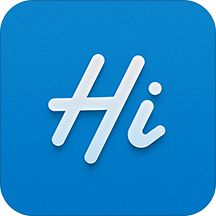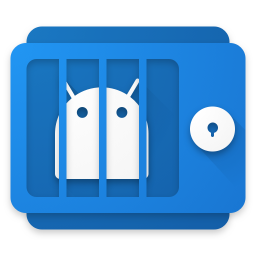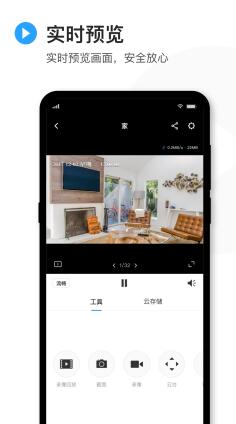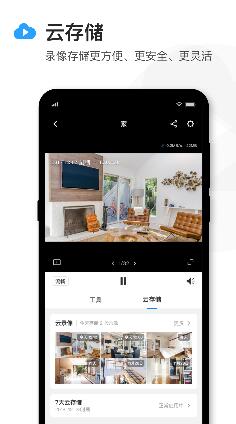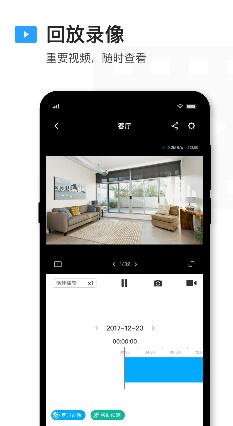detailedInformation introduction
tp-link iot camera app is a security defense monitoring system application, with the official iterative version update, the software has officially changed its name to "tplink iot". app can be well used with TP LINK official surveillance cameras, easy to achieve remote monitoring screen preview, video, screenshots, voice intercom, head control, video sharing and video playback functions, hidden corners nowhere to hide. With it, you can easily see every corner you want to see through your phone, whether it is installed in the company or at home is very good, so that everything is in your control. The software has an innovative intelligent infrared switching algorithm, which can automatically switch infrared filters according to changes in ambient light, filter out stray light during the day, ensure infrared light at night, and monitor day and night uninterrupted, and also uses TP-LINK intelligent wide dynamic technology, even in the environment with a large difference in light and dark, you can get complete and clear image details, so that you are comfortable and assured.
windows version: TP-LINK security system v2.5.0.5 official free installation version
Function introduction
Remote monitoring: mobile phone remote real-time monitoring, screenshot, video at any time!
Multi-channel monitoring: Manage multiple cameras at the same time, all-round, multi-perspective!
Intelligent arrangement of storage files, easy to find!
File search: Intelligent arrangement of stored files, easy to find!
Video playback: Provide video function, save the video to the mobile phone, playback at any time!
How to add devices to tplink iot app
1. Add a camera with a QR code
Reset the camera so that its indicator blinks alternately red and green. Log in to the TP-LINK security APP, click [+] on the upper right corner of the main interface of the device, and scan the QR code on the back of the camera:
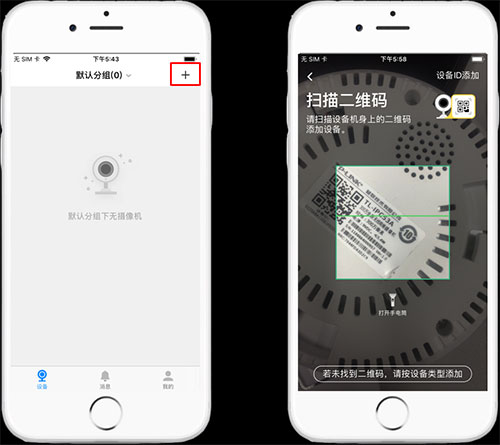
After the code scanning is successful, enter the Wi-Fi password according to the wizard to configure the sonic wave. After the configuration is complete, you can view the camera in the device list.

Second, add a wireless camera without a QR code
For some wireless cameras that do not have QR codes or are not convenient to scan QR codes, you can add them by device type. Click Add by device type at the bottom of the scanning QR code and select [Wireless network camera] for configuration

Connect the camera Wi-Fi (Wi-Fi starting with TP-LINK_IPC), click [Next] to select the Wi-Fi to be connected, and enter the password to successfully add the device;

Add a wired camera/VCR
After the wired camera is connected to the Internet, connect the mobile phone to the same LAN, select "wired network camera" or "network video hard disk recorder" by device type, the mobile phone will search for the camera or video recorder in the same LAN, click "Add", enter the password to add successfully
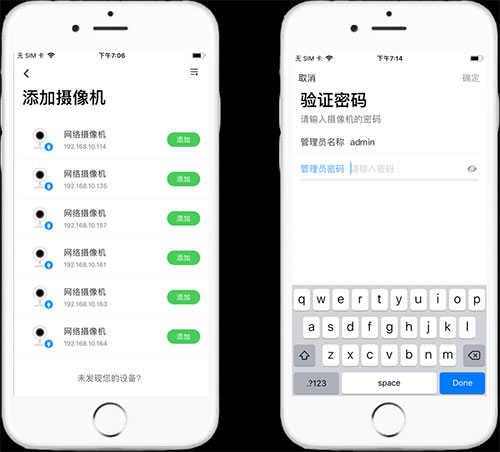
Software feature
ICR infrared filter automatic switching, day and night seamless monitoring
TP-LINK innovative intelligent infrared switching algorithm automatically switches infrared filters according to changes in ambient light, filtering stray light during the day, ensuring infrared light at night, and uninterrupted day and night monitoring.
Intelligent wide dynamic, improve the quality of backlight picture
Using TP-LINK intelligent wide dynamic technology, it can also get complete and clear image details in the environment with large difference between light and dark.
Intelligent 3D digital noise reduction, low light environment clearer
The intelligent 3D digital noise reduction technology is used to automatically filter the noise in the low-light environment to ensure the picture quality.
ROI features to improve clarity in key areas
The technology can improve the clarity of the key area encoding, ensuring that the details of the key area are not missing.
Intelligent motion detection, automatic recording, alarm
Support up to 128 custom monitoring area demarcation, intelligent monitoring of moving targets in the area, automatic recording, alarm, to ensure the security of the monitoring area.
Stream technology ensures smooth and clear network monitoring both locally and remotely
Support three streams output at the same time: main stream 5 million HD screen, suitable for local storage playback; Substream standard definition screen, suitable for mobile phone remote monitoring; Third stream HD screen, suitable for low bandwidth monitoring.
Net penetration, monitoring at all times
Support mobile/Unicom/Telecom/Great Wall broadband/Tianwei video/Dr. Peng and other operators, support Wi-Fi / 2G / 3G / 4G network, no matter where you are, you can take out your mobile phone to monitor in real time!
Q&A
1. "Device is Offline" is displayed when I add a channel?
A: Check the network parameters of the NVR by following instructions in Step 2. Ensure that the IP address, gateway, and DNS address are correctly configured to ensure normal Internet access. If you are unsure of the network segment, set the NVR to dynamic IP.
2. How to add the second and third mobile phones?
A: Download and install the security APP for other mobile phones, and log in to the NVR with the TP-LINK ID that has been logged in to preview.
3. How do I play back videos remotely?
A: Please click "Menu" > "Video Playback" in the upper left corner of the APP page to operate on the playback page. If your APP does not find playback, please download the latest version of the APP.
4, the device is not in front, can not scan the QR code?
A: Use the management IP address of the NVR to log in to the WEB UI, choose Settings > Network >DDNS to log in to the TP-LINK ID, and then open the APP to automatically discover channels.
5. Failed to preview a channel after it is added, and "Connection Failed" is displayed.
A: Please ensure that the video screen of the channel can be previewed normally on the NVR, and then ensure that the NVR network parameters are correct. If the connection still fails, try updating the NVR to the latest software.
6, no NVR, how to remote?
A: Remote is not currently supported without NVR.
Update log
Version V5.3.7.1367
Fix known issues to improve user experience.
Under theCarry address
TP-LINK iot (surveillance camera) latest version v5.3.7.1367 Android version
peopleGas software
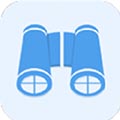
p2psearcher (p2p seed search artifact)2024 latest version v8.1 Android version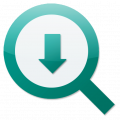
Torrent Search Engine v7.0.6 for Android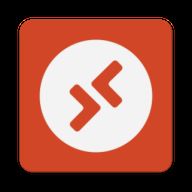
Microsoft Remote Desktop (RD client) v10.0.16.1239 Android phone edition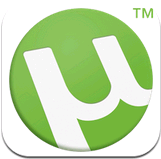
Torrent (torrent download) v8.2.5 Android version
AIDA64 Chinese version (mobile phone hardware detection tool) v2.01 Android version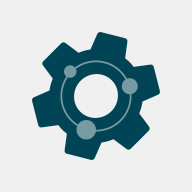
Apk-signer (APK Signature Tool) v6.10.1 Android Advanced Edition
APKPure(Android App Store) v3.19.97 official Google Play Store
AutoJs Free Edition Latest version (scripting learning software)v9.3.160 Android mobile version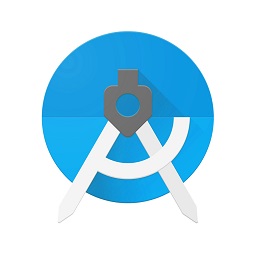
aide pro Chinese Version (Mobile editor development tool) v2.8.4 Mobile Android version
Wechat Voting Scanner app for Android V1.0 Android version
phaseGuan Wen
 raylink How to use RayLink Apple version remote control computer method
raylink How to use RayLink Apple version remote control computer methodHow does RayLink Apple remotely control computer software? RayLink IOS version is a powerful and excellent professional remote control software, the following for you to bring RayLink mobile remote control computer tutorial, need friends come and see it...
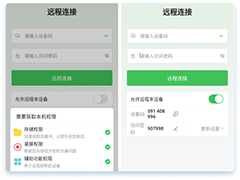 How can RayLink enable Android controlled permission Settings
How can RayLink enable Android controlled permission SettingsHow can RayLink enable Android controlled permission Settings? RayLink is a powerful and excellent professional remote control software, the following for you to bring RayLink open Android controlled permission Settings, need friends come and see it...
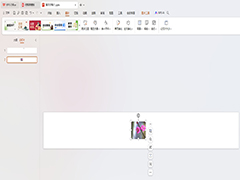 WPS How to adjust a page to Banner mode WPS How to adjust a page to banner mode
WPS How to adjust a page to Banner mode WPS How to adjust a page to banner modeHow does WPS adjust a page to banner mode? We should go into the custom slide size window, switch the original widescreen to banner mode, set up the tutorial is very simple...
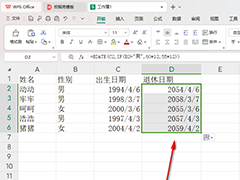 WPS How to Quickly calculate Retirement time WPS Form How to quickly calculate retirement time
WPS How to Quickly calculate Retirement time WPS Form How to quickly calculate retirement timeHow can WPS quickly calculate retirement time? Can be calculated through the related function formula in the WPS table, in the table tool we can use the function formula is very much, different function formulas use different methods, through the corresponding...
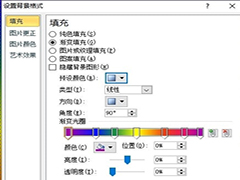 ppt how to set the page background rainbow effect ppt set the page background rainbow effect tutorial
ppt how to set the page background rainbow effect ppt set the page background rainbow effect tutorialppt how to set the page background rainbow effect? Users just need to right-click the page, in the pop-up right-click menu, select set background format option, and then go to the window to select gradient fill, and then set the preset color option to rainbow effect can be solve...
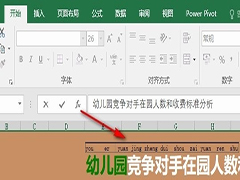 Exce How to add Pinyin to text Excel table document Add Pinyin to text method
Exce How to add Pinyin to text Excel table document Add Pinyin to text methodHow does Exce add Pinyin to text? In fact, we just need to select the cell, and then find the Pinyin tool in the subtoolbar of the Start tool, open the tool, and then click the "Show Pinyin field" option in the drop-down list, and then click "Edit Pinyin...
Under thestatement
☉ Unpack password: www.jb51.net is the main domain name of this site, I hope you see clearly, [share code access method] can refer to this article ☉ recommend the use of [thunder] download, the use of [WinRAR v5] more than the version to decompress the site software. ☉ If this software is always unable to download please leave a comment, we will fix as soon as possible, thank you! ☉ Download the resources of this site, if the server can not download please try again for some time! Or try a few download address ☉ If you encounter any problems, please leave a comment, we will solve the problem, thank you for your support! Some of the commercial software provided by this site is for study and research purposes. If it is used for commercial purposes, please purchase the legitimate version. The latest version of TP-LINK Internet of Things (surveillance camera) v5.3.7.1367 Android version resources provided by this website are sourced from the Internet, and the copyright is owned by the legal owner of the download resources.