Use Photoshop to teach you how to change the background color of the inch photo sample tutorial
Published: 2013-05-09 16:23:29 Author: Anonymous I want to comment
Most of the time we have to use a one-inch photo, but when we go to the photo studio to take pictures, it is often either a blue background or a red background, but companies and schools sometimes use red inch photos, and sometimes blue inch photos, here I will teach you a solution! The easiest way to change the background color of photos in Photoshop!
| Popular version type recommended | Download address |
| AdobePhotoshop CS Official Simplified Chinese Version (Size: 266.34MB) | Click to download |
| Adobe Photoshop CS2 Compact Green (Size: 266.31MB) | Click to download |
| Adobe Photoshop CS3 Extended Final Simplified Chinese Version (Size: 50MB) | Click to download |
| Adobe Photoshop CS4 v11.0 Chinese Perfect Special Edition (Size: 67MB) | Click to download |
| Adobe Photoshop CS5 Official Green Chinese Version (Size: 104.06MB) | Click to download |
| Adobe Photoshop CS6 Hack (Size: 125MB) | Click to download |
| Adobe photoshop 6.0 Chinese Free Version (Size: 107MB) | Click to download |
| Adobe Photoshop 7.0 Green Chinese Version (Size: 10.69 MB) | Click to download |
| Adobe Photoshop Features | Click to download |
Open the PS software.
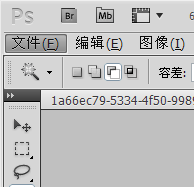
File ------ Open ----- and select the photo you want to process.
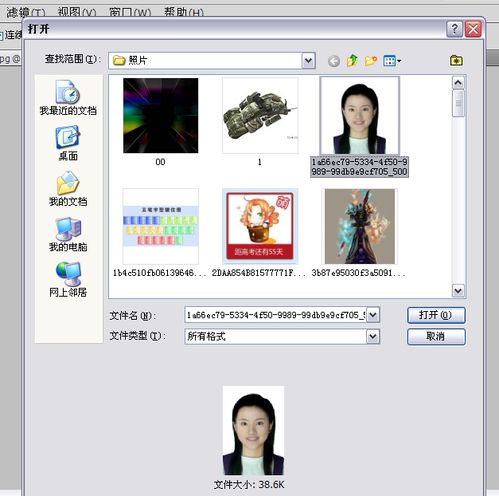 Copy a layer in the Layers area. (That is, get a copy of the background, generally operate on the copy, in the previous ps tutorial has explained the reason, here is no longer explained)
Copy a layer in the Layers area. (That is, get a copy of the background, generally operate on the copy, in the previous ps tutorial has explained the reason, here is no longer explained)
 Select the Magic Wand tool in the Tools selection.
Select the Magic Wand tool in the Tools selection.
 Click on the area of the photo that you want to change color. After clicking, the selection shape as shown in the image below will appear, which means that we have selected this part.
Click on the area of the photo that you want to change color. After clicking, the selection shape as shown in the image below will appear, which means that we have selected this part.
 Then create a new layer underneath this layer, select Edit ------ Fill ------, select a color, and click OK. Then you get this effect, as shown below
Then create a new layer underneath this layer, select Edit ------ Fill ------, select a color, and click OK. Then you get this effect, as shown below
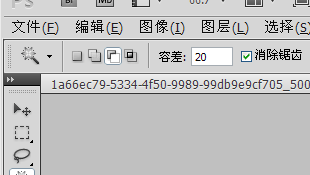
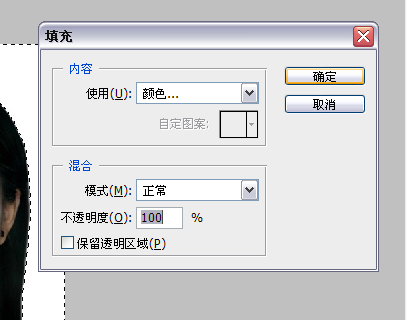

 There are also ant lines in the selected area of the photo. There are two ways to remove the ant lines, either by clicking on any other area of the photo or by selecting ------- on the menu bar. And then you get the following effect.
There are also ant lines in the selected area of the photo. There are two ways to remove the ant lines, either by clicking on any other area of the photo or by selecting ------- on the menu bar. And then you get the following effect.
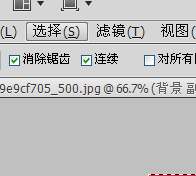
 Now we need to save the photo. Select jpg format. Note: There are two ways to resize the image. 1. Change the size of the picture. At image ---- Image Size -- choose from the options. 2. Change the quality of the picture. There are several at the time of saving, best, high, medium, low)
Now we need to save the photo. Select jpg format. Note: There are two ways to resize the image. 1. Change the size of the picture. At image ---- Image Size -- choose from the options. 2. Change the quality of the picture. There are several at the time of saving, best, high, medium, low)

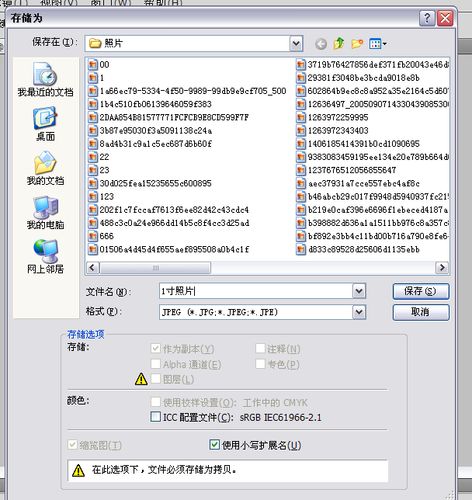 Note The background color of the photo is best to contrast with the color of the clothes of the people in the photo, otherwise it is not easy to choose when using the magic wand tool.
Note The background color of the photo is best to contrast with the color of the clothes of the people in the photo, otherwise it is not easy to choose when using the magic wand tool.
Related article
-
How to use ps to quickly change background color Photoshop example tutorial
Today, Xiaobian will introduce you to the specific operation methods of how to quickly change the background color of characters in ps. In fact, it is very simple, the students follow Xiaobian to learn it2013-07-24


Latest comments