Tp-link Wireless Router Setting Password Method _ Diagram of wireless password setting method of tp link router
1. Log in to the Settings page of the router.
Open the web browser, enter the IP address of the router: 192.168.1.1 in the address bar of the browser, you will see the login interface as shown in the following figure, enter the user name and password (the factory default values of the user name and password are admin), and click the OK button.

2. After login, click Wireless Settings on the left menu bar - Wireless security Settings are shown below.
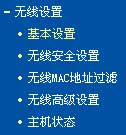
3. Click the wireless security Settings, as shown below.
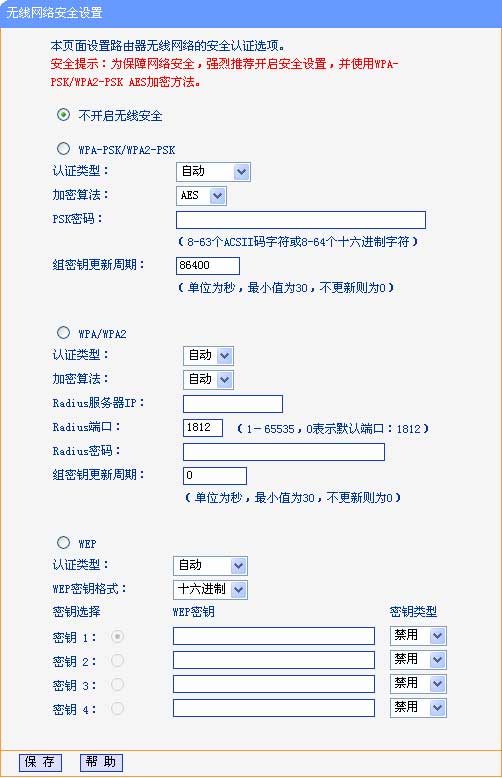
On the Wireless Security Settings page, you can choose whether to disable the wireless security feature.
a. If you do not need to enable the wireless security function, select Disable Wireless security to disable it.
b. If you want to enable the wireless security function, select one of the three security types on the page for wireless security Settings.
This page provides three types of wireless security: WEP, WPA/WPA2, and WPA-PSK/WPA2-PSK. Under different security types, the security Settings are different. Below we introduce the encryption method of WPA-PSK/WPA2-PSK (This encryption method is recommended, and the security is also the best).
4. Introduction of WPA-PSK/WPA2-PSK encryption mode
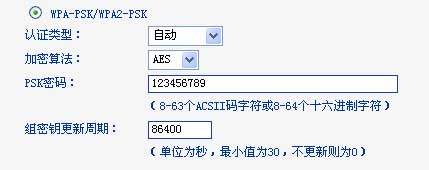
Authentication Type: Indicates the security mode of the system, including automatic, WPA-PSK, and WPA2-PSK. (We default to automatic here).
Encryption algorithm: Here is the encryption algorithm, such as the default AES can be understood.
PSK password: Set here is the password of your wireless router (no less than 8 characters password)
Group key update cycle: This is the default.
If the router has wireless security Settings, all computers in the wireless network must be set according to the security Settings. For example, the password Settings must be exactly the same. Otherwise, the router cannot be successfully connected through wireless.

Related article
-
FAST FW300R wireless router configuration diagram
The following describes the setting diagram of Fast FW300R wireless router broadband shared Internet access. With the development of the network, wireless routers have been gradually popularized to home users. This website mainly introduces the various types of router Settings of the illustrated tutorial, the following start to introduce2015-05-12 -
Qvod will soon shut down the service, want to watch the friends what to do? This article introduces a player tool that can compete with the fast cast player: AV Pioneer. In addition to supporting P2P technology, it can also play magnetic links and BT torrent files2015-05-12
-
Excel View data using PivotTable method (illustrated tutorial)
Pivot tables in EXCEL are easy to use. It is also commonly used. Let's introduce it below2012-05-31 -
Just bought Mercury's router. The first thing is to set it up. The girls don't get it. This tutorial is very detailed. Let's take a look.2012-05-11
-
Common router initial password reset methods and Default passwords (TP-LINK,D-LINK)
Route used for a long time, often forget the password. Method in addition to reset the default password, to share with you2012-05-11 -
At present, many businesses have launched one machine, one machine than the traditional desktop computer does take up a lot of space, but in the end is good, everyone including myself have this doubt, through Baidu we to sort out the advantages and disadvantages of the next one machine and the choice.2011-12-04
-
Feeling the search and download crack version of the software is not easy (mainly time and energy, more can not afford to ah), so in this sort of vs2010 official crack version of the method and download address, for the reference of the same demand.2015-05-13
-
How to download Youku videos directly? Do not use Youku downloader download video method tips
You want to download a video from Youku, but you can download it without a downloader. Do you know how to do it? The method provided below is very clever, share with you2014-02-03 -
TP-Link Mini router TL-WR700N/WR710N/WR800N Graphic Setting method (more detailed)
The following is the TP-Link mini router TL-WR700N/WR710N/800N Settings, the two routers only differ in terms of interface,TL-WR710N than the TL-WR700N more USB charging port and a LAN for wired devices to use2012-07-20 -
Mercury MW300R 11N wireless router setup detailed method video graphic tutorial
Mercury MW300R wireless router, the product has up to 300M network bandwidth and dual antenna design, can greatly meet the needs of bandwidth and signal coverage requirements more demanding users, the market reference price is only 108 yuan, whether it is a family, S2012-05-11


Latest comments