如何免费激活Rohos Disk Encryption 附激活教程/激活补丁
Rohos Disk Encryption激活教程!Rohos Disk Encryption是一款非常实用的磁盘加密软件,它可以将受保护的分区保留到USB闪存驱动器上,并且可以在任何计算机上访问。它可以很轻易的将任何文件或者文件夹移动到加密的Rohos磁盘中,从而粉碎没有加密的原始文件。
今天脚本之家小编给大家分享的是Rohos Disk Encryption的激活教程,需要的朋友不要错过哦!

相关下载
Rohos Disk Encryption安装破解教程
1、首先在脚本之家下载Rohos Disk Encryption v2.5安装包,双击打开

2、点击下一步

3、选择接受协议

4、选择开始菜单文件夹

5、完成安装,先不要打开软件

6、将安装包中crack文件夹下的破解补丁复制到软件安装目录,并替换
7、运行软件就是破解版了

软件介绍
Rohos磁盘程序在计算机或USB闪存驱动器上创建隐藏和受保护的分区,密码保护/锁定对Internet应用程序的访问。
当您的计算机或USB驱动器上有数兆字节的敏感文件和私人数据时,您无法想象没有使用这个精彩工具创建的隐藏分区的生活。
软件特征
1、强大且即时的磁盘加密
Rohos磁盘使用NIST认可的AES加密算法和256位加密密钥长度。加密是自动的,即时的。
2、易于使用
Rohos关注可用性:您可以通过单击或在系统启动时自动启用第一个加密驱动器。Disk-On通知可帮助初次使用者了解安全分区何时可以使用
3、没有数据丢失的风险
如果忘记密码或丢失USB密钥,分区密码重置选项可让您创建一个备份文件来访问您的安全磁盘。
4、隐藏文件夹
此选项通过防止未经授权的本地或网络访问您的互联网应用程序(例如PC上的Google Chrome,Firefox,Skype),为安全性带来了经济实惠且强大的(AES 256)加密解决方案
5、无限的加密容量
您可以通过网络存储,USB闪存驱动器或DVD-ROM上拥有无限数量的其他加密虚拟驱动器。虚拟驱动器的大小是无限的。每个安全驱动器都可以带有一个快捷方式来打开它。
6、维护用于访问控制的USB密钥
您可以使用USB闪存驱动器或Aladdin eToken等安全令牌自动访问所有安全磁盘,而无需记住并手动输入密码。
7、不需要管理员权限
您可以在任何来宾计算机上使用Rohos磁盘浏览器访问USB闪存驱动器或DVD-ROM上的虚拟驱动器,而无需具有管理员权限。
常见问题
1、如何在另一台计算机上打开加密容器?
将加密的USB闪存盘插入您要使用的计算机中。如果您没有管理权限Rohos磁盘浏览器,请打开Rohos Mini或。在打开的对话框中,自动指定Rohos磁盘映像文件的路径,您只需要为加密磁盘键入密码即可。打开加密容器,您可以将其用作通常的磁盘。
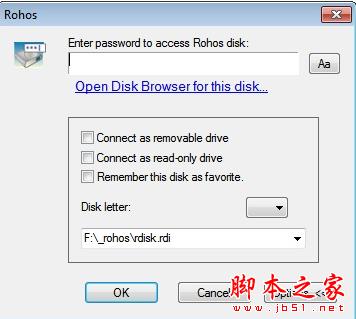
如果您创建了多个Rohos磁盘,则可以将其中一个设置为收藏夹。使用下拉菜单选择带有扩展名* rdi的磁盘映像文件。然后勾选“记住此磁盘为收藏夹”选项。软件将记住它并设置为要打开的默认磁盘。
2、如何创建一个真正隐藏的分区,即使在USB驱动器属性中也不会显示。 加密分区和容器之间的区别。Â Windows资源管理器会强调,不只是加密磁盘大小。
只能使用Rohos Disk Portable实用程序创建此潜行容器。这意味着USB闪存驱动器将分为两部分。加密容器是Windows资源管理器中驱动器的不可见部分。它只能使用Rohos磁盘打开。剩下的空间对所有人都可见,你可以将它用作简单的笔式驱动器。注意:这个不可见的分区无法从USB驱动器中移除,调整容器大小为5 MB以节省空间。否则即使格式化驱动器也不会删除以这种方式创建的Rohos容器。

要么使用最简单的方法来加密USB闪存驱动器是在程序的主窗口中使用默认选项“加密USB驱动器”。
3、如何加密你想要从好奇的眼睛中隐藏的信息:文件夹,媒体文件等
连接Rohos磁盘并单击浏览器以打开Rohos磁盘的资源管理器窗口。选择要隐藏的文件和文件夹。将它们复制/粘贴或拖放到磁盘资源管理器窗口中。
相关文章
-

如何从DVD中提取视频?金舟光盘刻录大师从DVD中提取视频的方法
金舟光盘刻录大师一键快速擦除光盘内容,刻录音乐/影视/数据光盘以及提取光盘内音频/视频文件等,本文介绍的是使用该软件从DVD中提取视频的方法2025-01-09 -

如何将光盘上的数据制作成映像文件(ISO/BIN)?金舟光盘刻录大师制作成映
金舟光盘刻录大师电脑端使用的光盘刻录工具支持刻录音乐/影视/数据光盘,提取光盘内音频/视频文件以及制作/刻录ISO映像文件等,本文介绍的是将数据制作成映像文件的方法介2025-01-09 -

如何将本地视频刻录到DVD光盘中?金舟光盘刻录大师刻录DVD光盘的方法
金舟光盘刻录大师支持一键快速擦除光盘内容,刻录音乐/影视/数据光盘以及提取光盘内音频/视频文件等,本文中介绍的是使用这款软件将视频刻录到DVD光盘中2025-01-09 -
 Ventoy LiveCD 就是打包了一个精简的Linux系统(TinyCore) + Ventoy Linux版本的安装包,主要是作为Windows用户的一个备用方案,也就是说,Ventoy LiveCD 不是 Ventoy 的ISO2024-10-28
Ventoy LiveCD 就是打包了一个精简的Linux系统(TinyCore) + Ventoy Linux版本的安装包,主要是作为Windows用户的一个备用方案,也就是说,Ventoy LiveCD 不是 Ventoy 的ISO2024-10-28 -

怎么免费安装注册Cisdem DVD Burner DVD刻录软件
Cisdem DVD Burner安装注册教程!Cisdem DVD Burner具有广泛的视频资源和视频格式兼容性,提供实时DVD预览,可显示“所见即所得”的结果,总的来说,Cisdem DVD Burner是一2023-12-16 -

怎么免费安装注册Ashampoo Burning Studio光盘刻录软件
Ashampoo Burning Studio免费安装注册教程!Ashampoo Burning Studio 是处理刻录相关问题的全能软件,安全的刻录数据、音乐或电影,创建备份甚至抓取和刻录音频 CD,内置的封2023-12-15 -
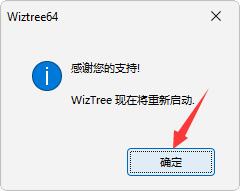
如何免费注册安装WizTree磁盘分析工具?WizTree注册步骤
怎么免费注册安装WizTree?WizTree 是一个可以用来查找占用大量分区的无用文件和文件夹的查找大文件工具,界面中还会将搜索出来的文件夹从大到小排列,并且还会显示占用百2023-11-14 -

如何免费激活WinX DVD Copy Pro 附激活教程/补丁
WinX DVD Copy Pro是专门设计用来满足用户最新的DVD备份需求,可帮助您解密&备份DVD到DVD光盘,DVD到ISO,此外,它还可以拷贝DVD为单一的MPEG2文件,包括原始视频轨道和原始2023-08-15 -

如何免费激活Macrorit Disk Scanner 附激活教程/补丁
Macrorit Disk Scanner激活教程+激活补丁分享!Macrorit Disk Scanner是一个智能的磁盘坏道扫描软件,它可以帮助你快速测试磁盘和标记坏扇区的位置,可以帮助你快速测试磁盘2023-08-09 -

分区助手如何分配磁盘空间内存 分区助手分配磁盘空间内存的方法
这篇文章主要介绍了分区助手如何分配磁盘空间内存 分区助手分配磁盘空间内存的方法的相关资料,需要的朋友可以参考下本文详细内容2023-08-04



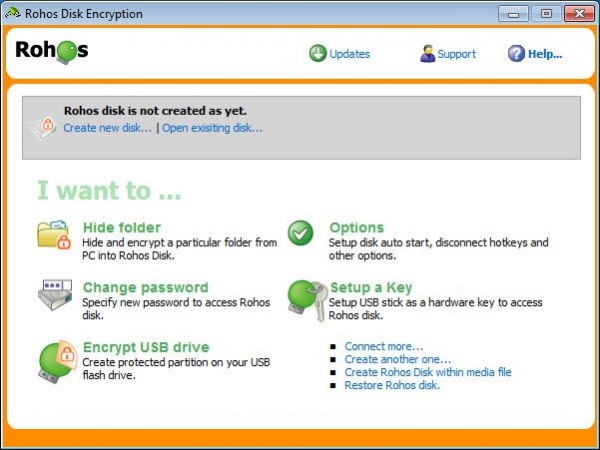
最新评论